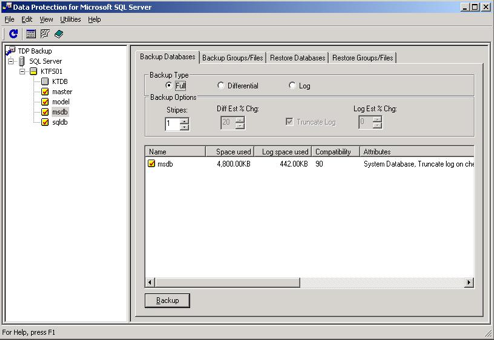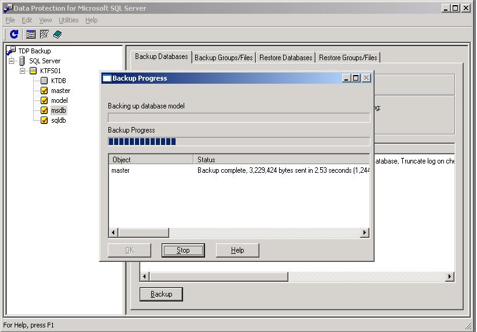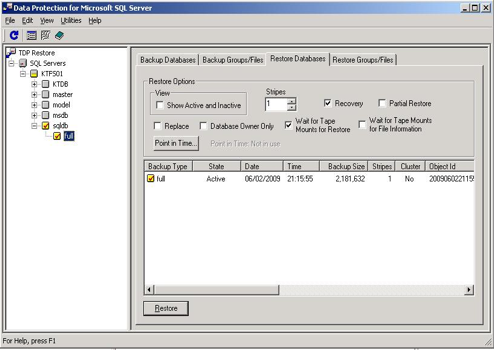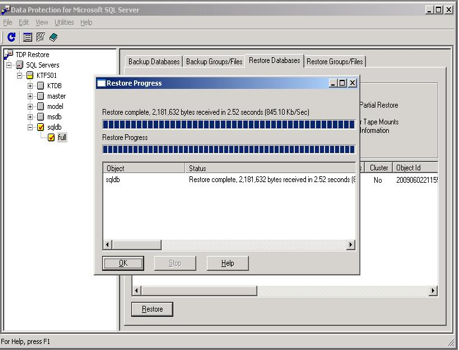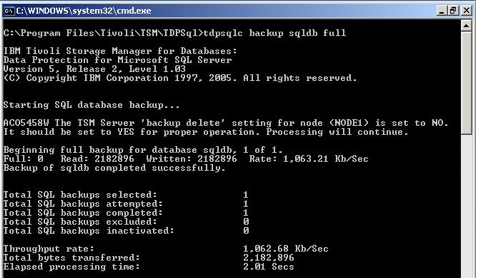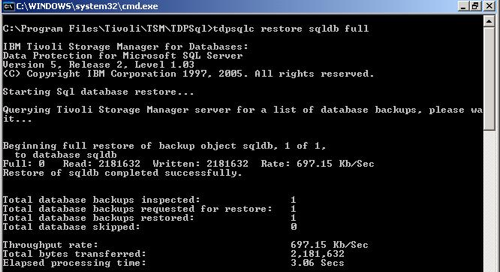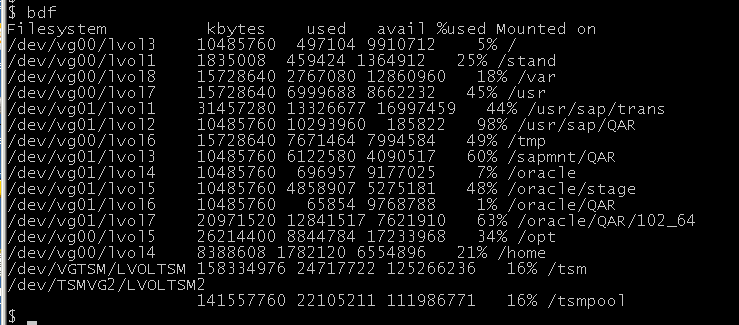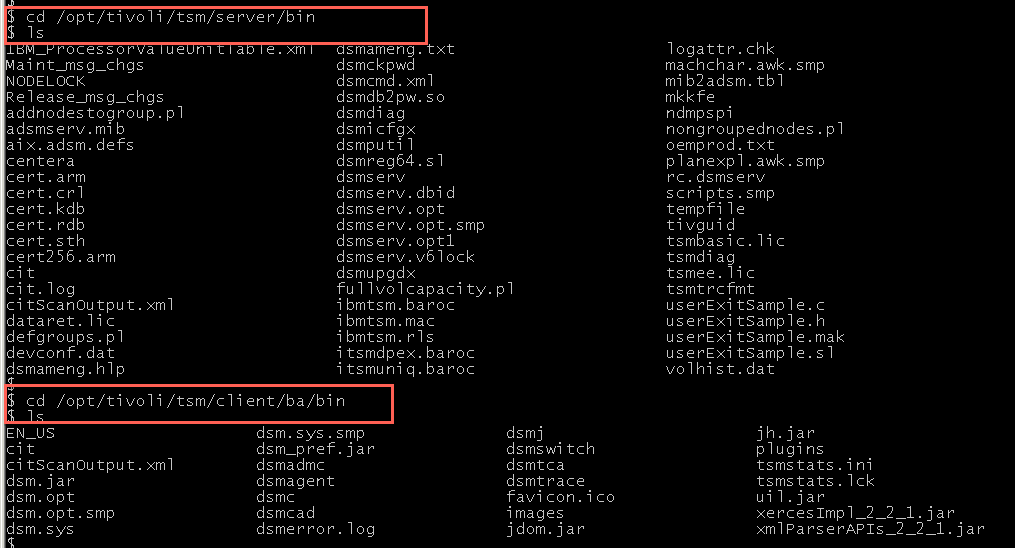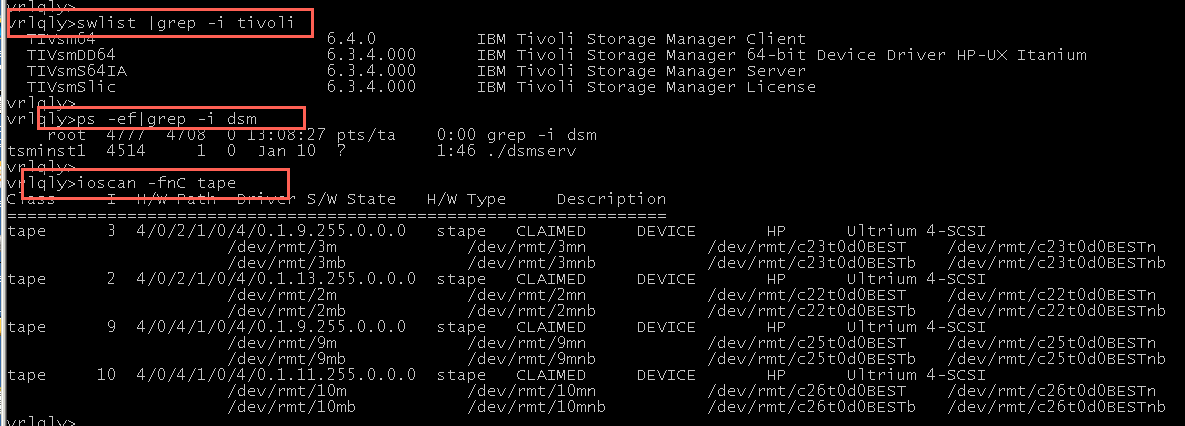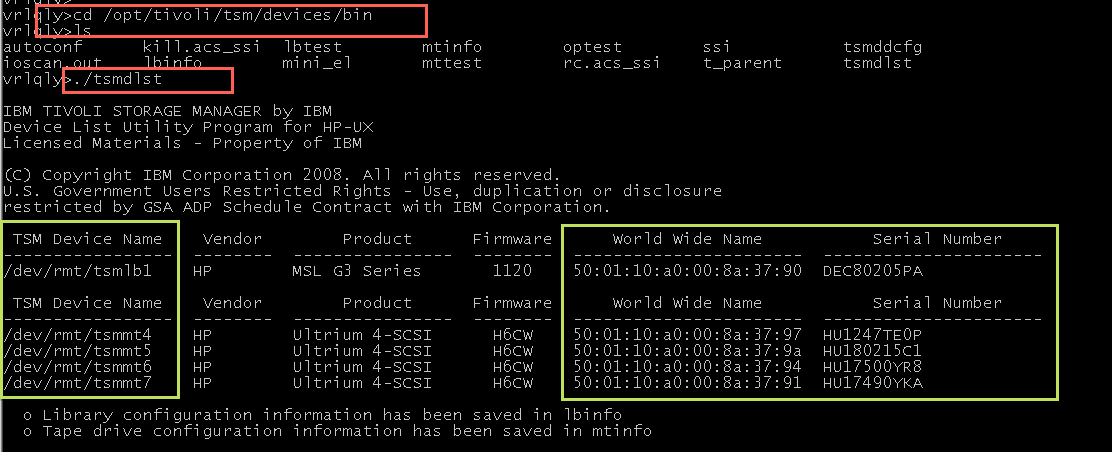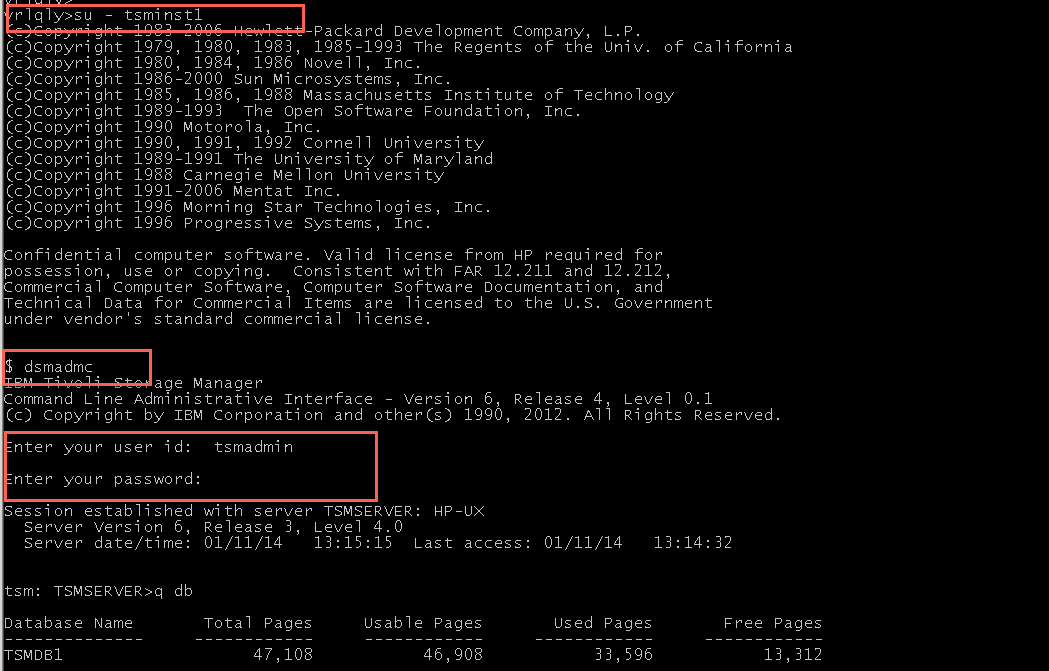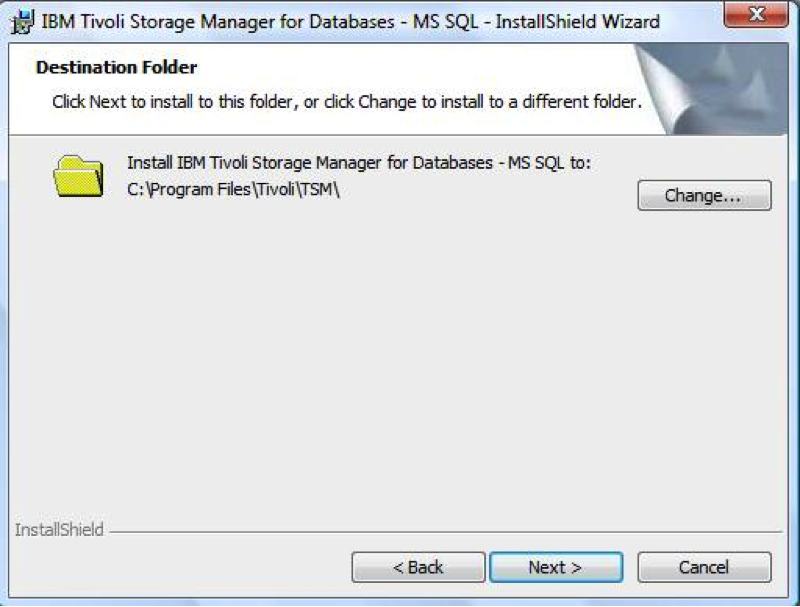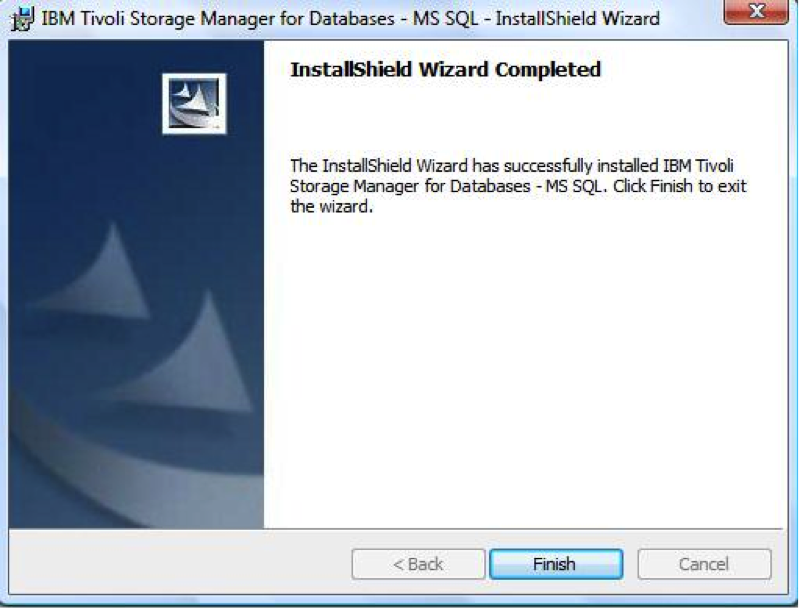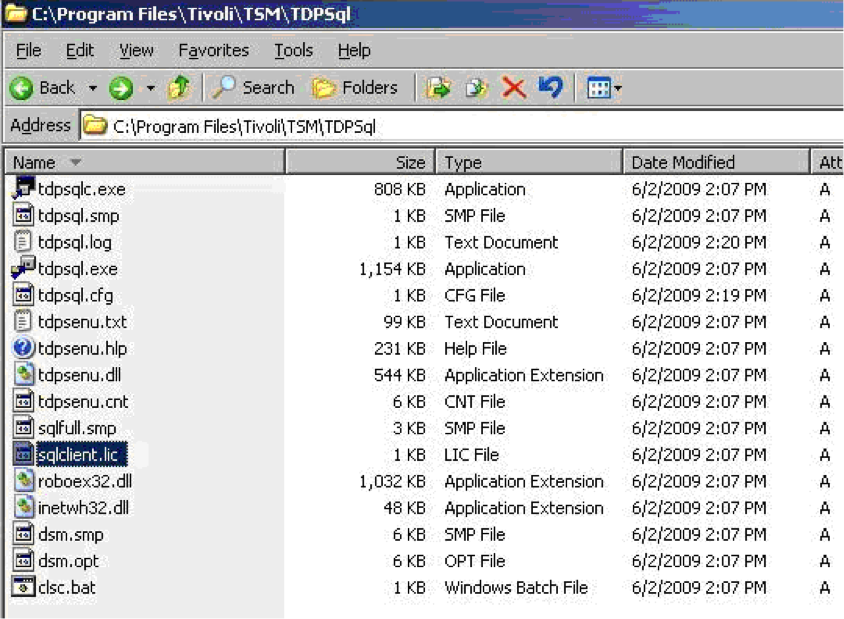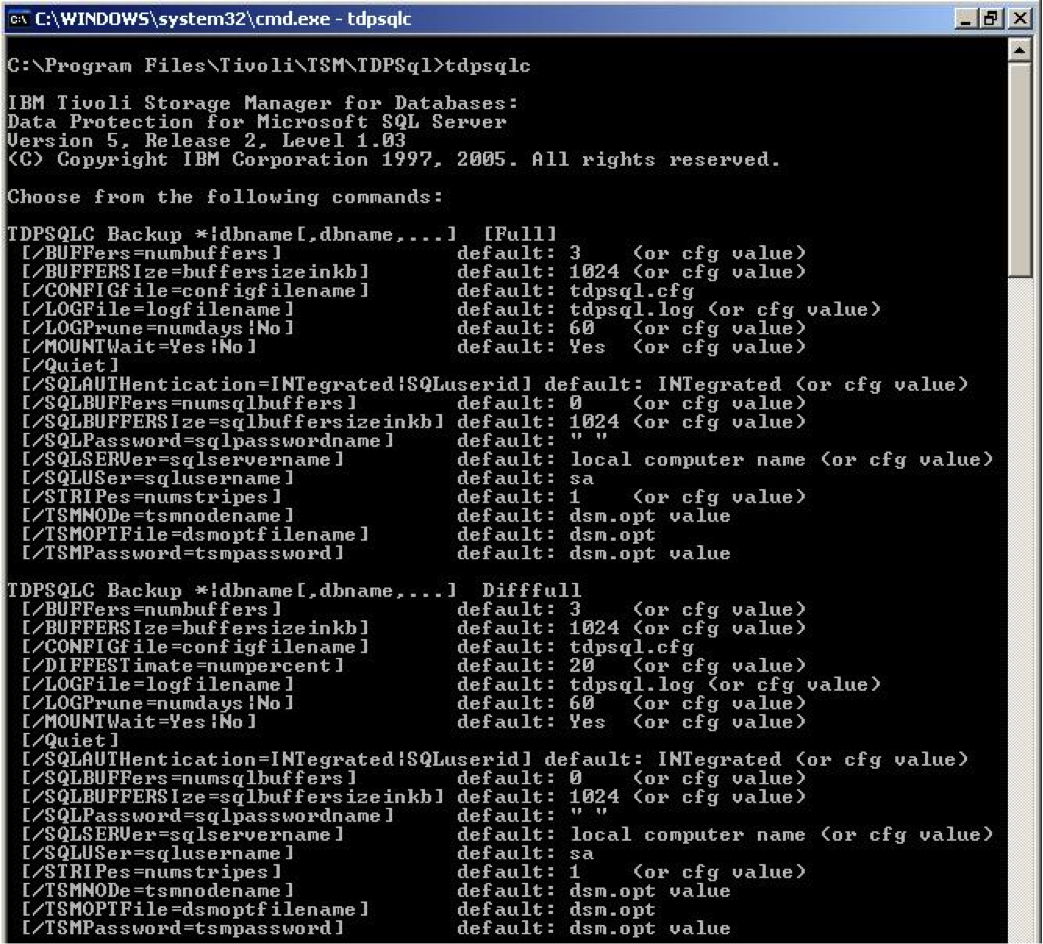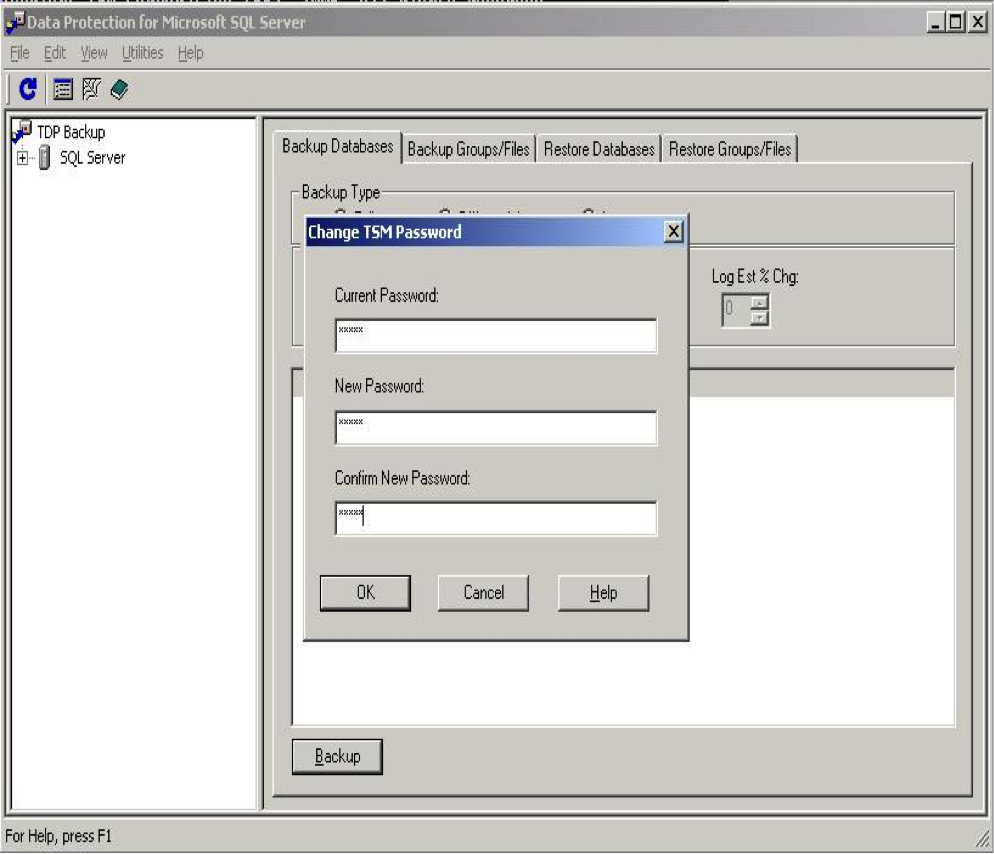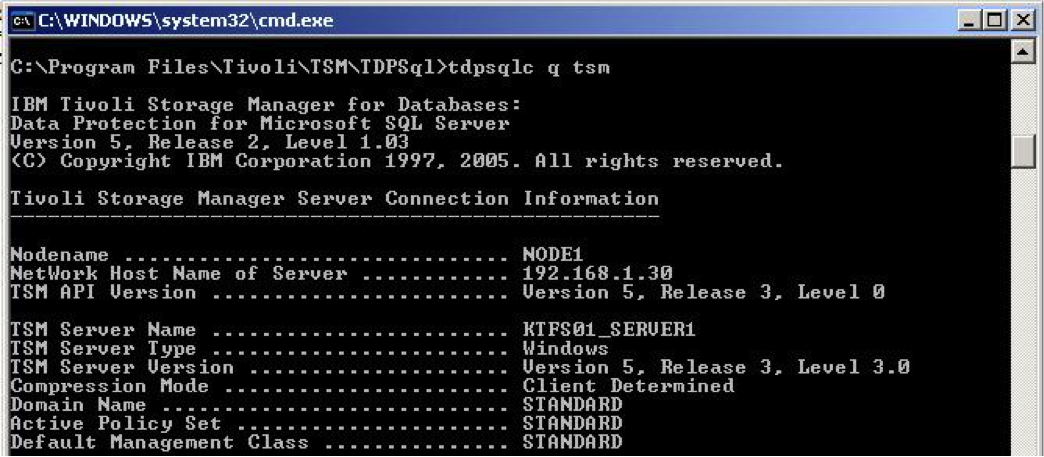To backup and restore your Microsoft SQL Databases using IBM Tivoli Data Protection for SQL you should first install compatible TDP SQL & TSM BA Client , configure and register a node in TSM Server accordingly. It is recommended to check the compatibility between your MS SQL Database, operating system and TDP SQL Versions. If possible try to install same version of BA Client & TDP SQL packages to escape annoying errors. TDP SQL offers different types of Backup and Restore methods to take the SQL database backup. To use VSS backup method to take your SQL database backup, you should have Volume Shadow Copy Services configured on your SQL Server machine.
Taking SQL Database Backup & Restore using TDP SQL GUI
1) Open TDP SQL GUI by going to START>PROGRAMMS>TIVOLI STORAGE MANAGER>TDPSQL GUI. You can also double click tdpsqlc.exe file to open GUI in C:Program Files/Tivoli/tsm/tdpsql folder.
2) Go to Backup Databases tab and select the database (left pane) and type of backup method to be used for the backup. Use the stripes option to increase/decrease the backup sessions. Ideally you should not use more than the tape drive mount points available in the tape library.
3) Make sure you select the correct database and database method according to your configuration and click BACKUP tab. If your configuration and TSM node details are correctly configured then the backup progress should be seen like below.
4) To restore the SQL Database backup, open the TDP SQL GUI in the same way and choose the RESTORE DATABASES, choose the required DB to be restored as shown below and click RESTORE tab.
5) If the restore process begins, you should see the screen as below.
Taking SQL Database Backup & Restore using TDP SQL CMD
2) You can enter the * character to backup all databases. You can specify more than one database at once for multiple database and transaction log backups. For example
For Legacy Backup Method
tdpsqlc backup <dbname> <full/diifffull/log>
For VSS Backup Method
tdpsqlc backup <dbname> <full> /backupdestination=local /backupmethod=vss
3) Use the restore command to restore all or part of one or more SQL databases. Use this command to restore all or part of one or more SQL databases from Tivoli Storage Manager storage to a SQL server. You cannot restore SQL databases currently in use. By placing SQL databases to be restored in single-user mode, you can avoid attempting such restores
tdpsqlc restore <db> <full> /fromsqlserver=STRINGVM1\STRINGVM1
4) Use the query command to display information about the SQL server and its databases, about the Tivoli Storage Manager server and its backup objects, and about Data Protection for SQL.
tdpsqlc query tdp/tsm/sql <options>
5) Use the Query Managedcapacity command to assist with storage planning by determining the amount of managed capacity in use.
tdpsql query managedcapacity <options>