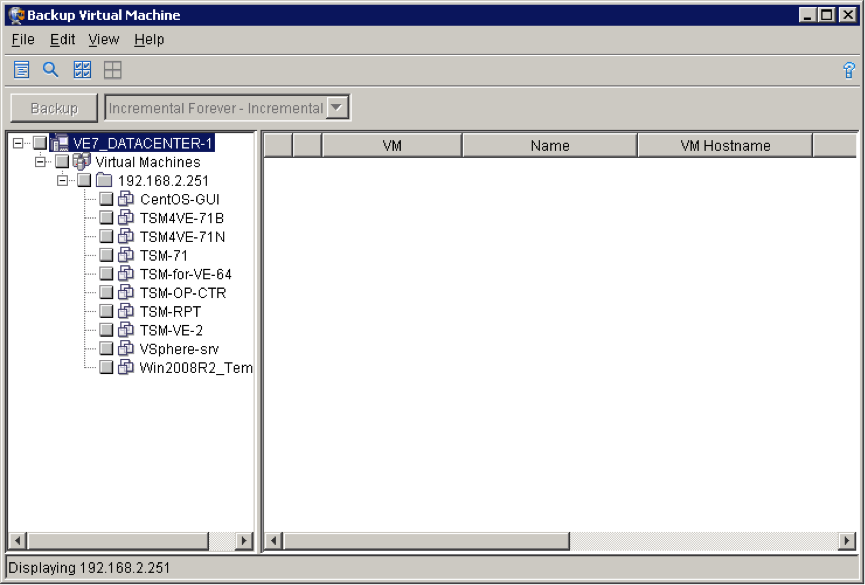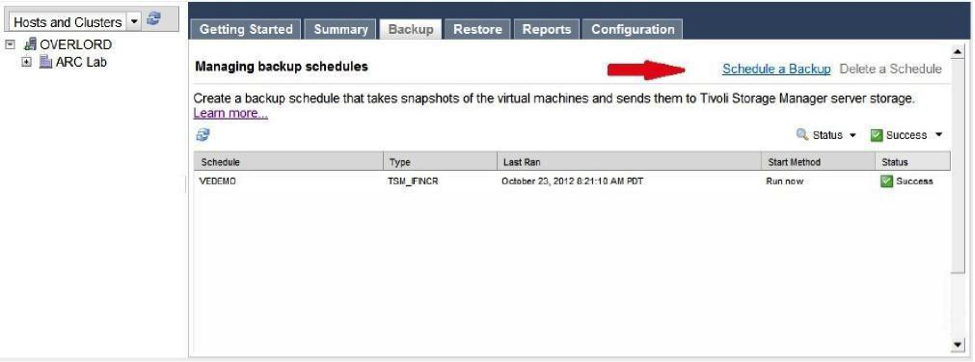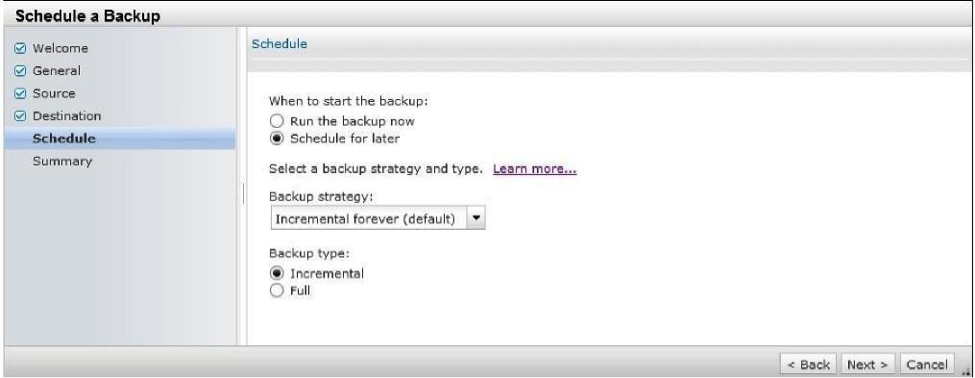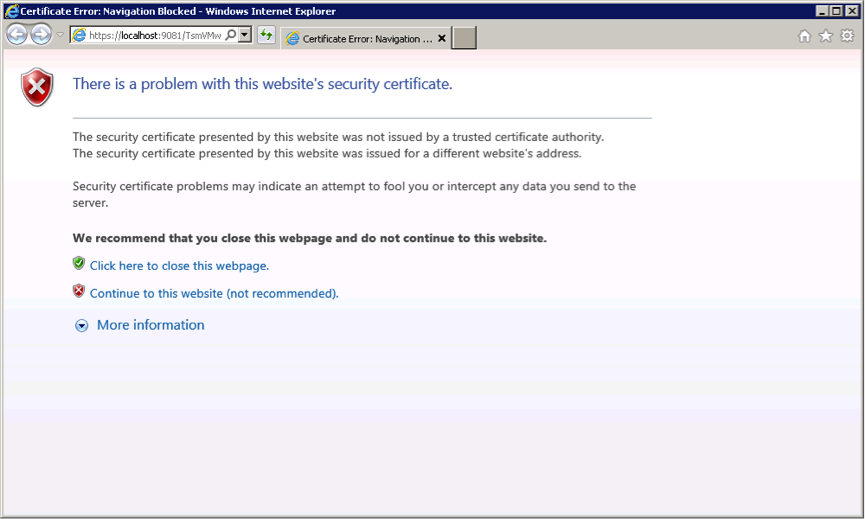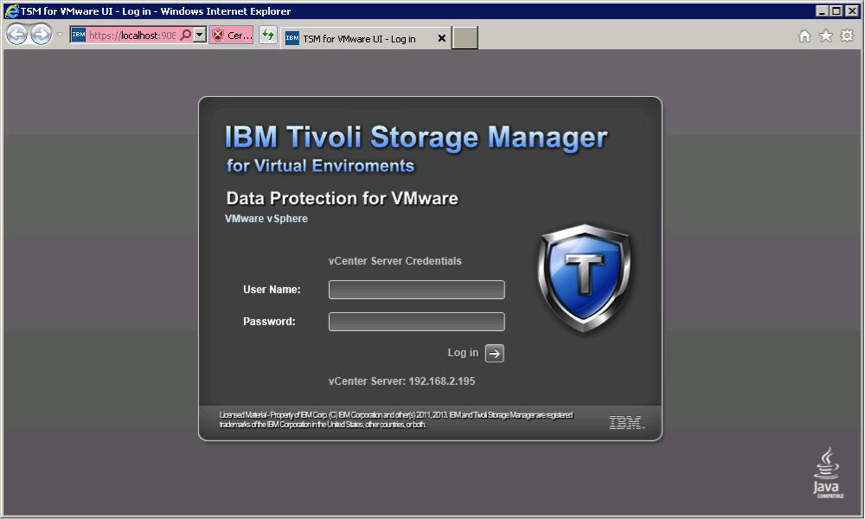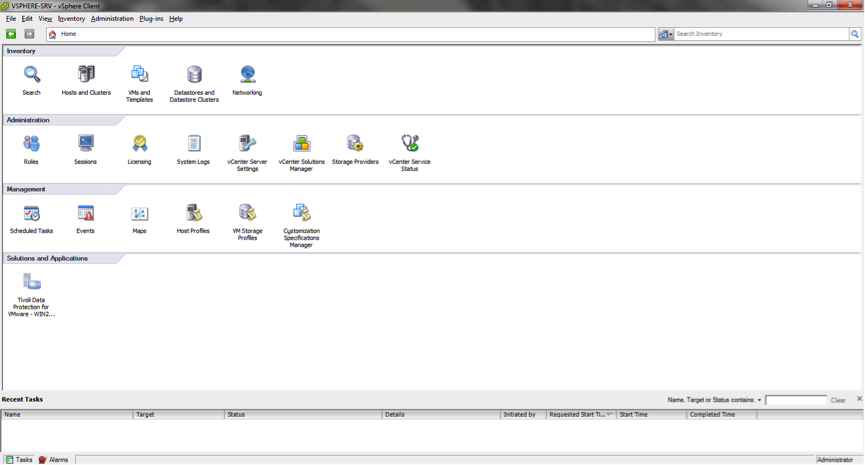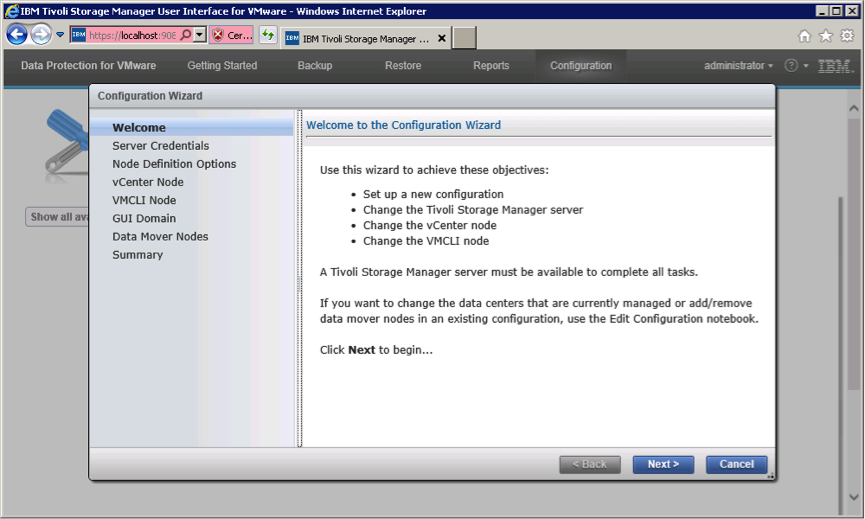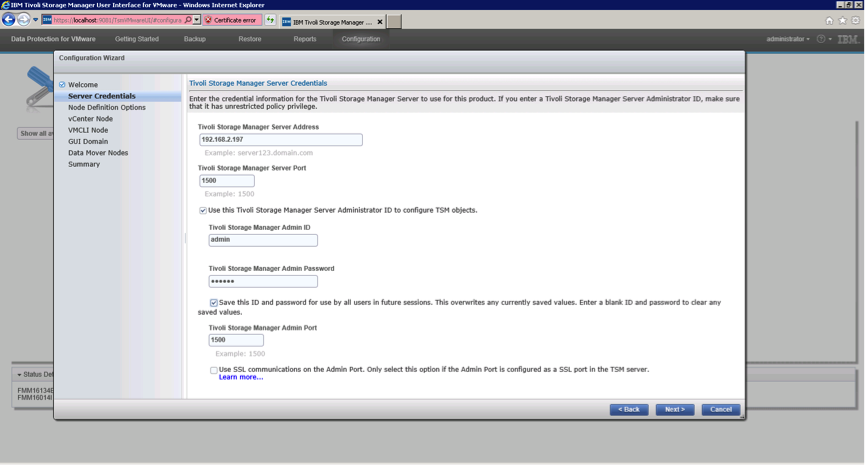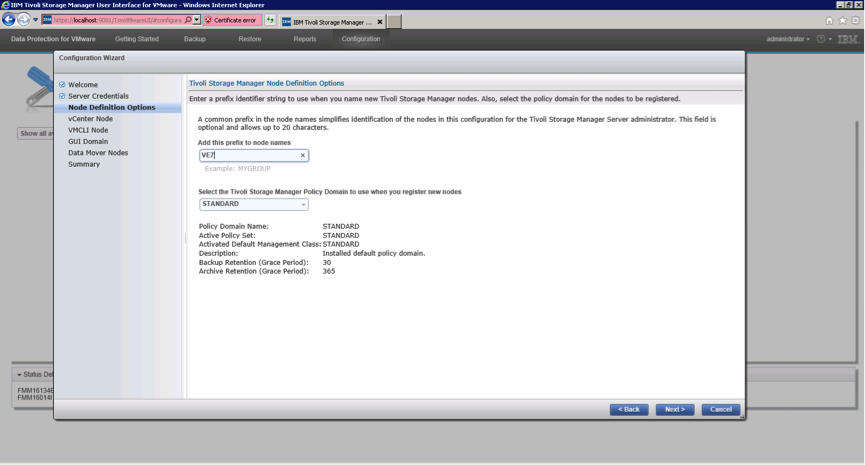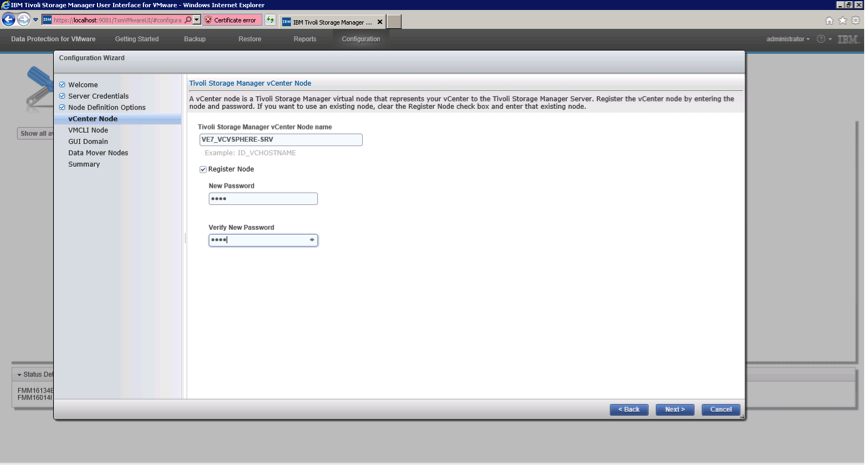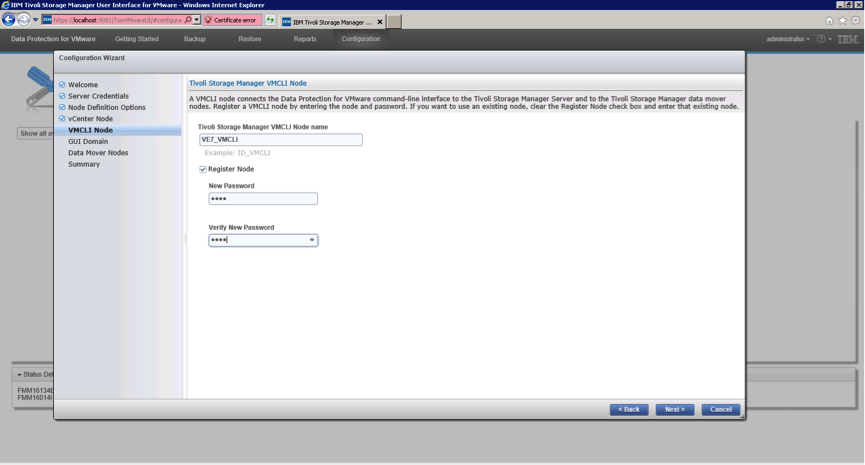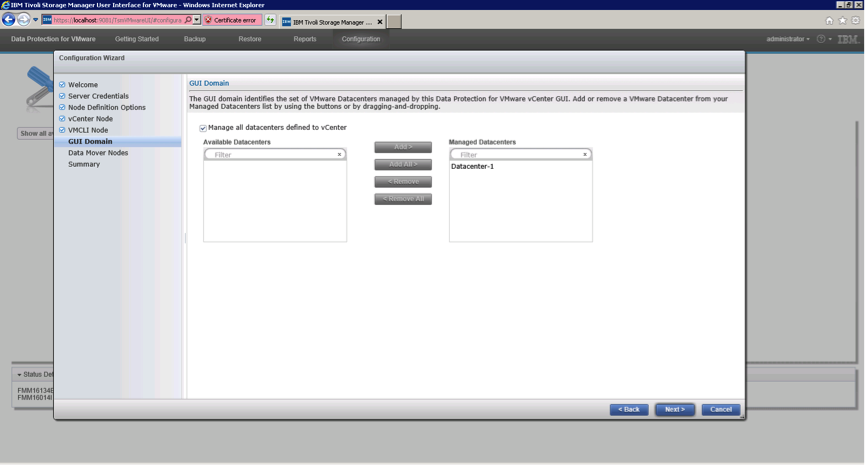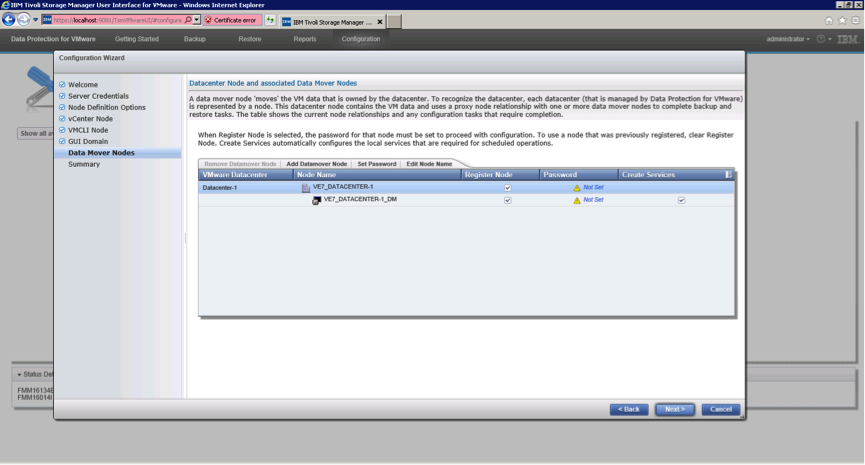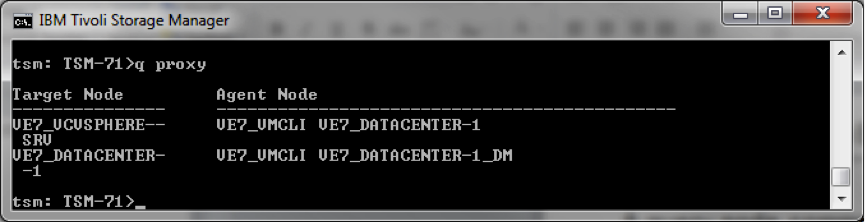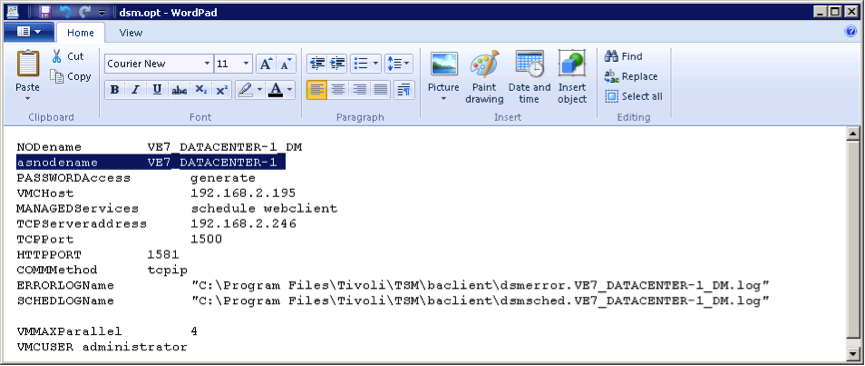Data Protection for VMware includes several components which you can install to protect your virtual environment. Before installing Tivoli Storage Manager for VE to protect your VMware infrastructure, you need to plan and decide how many Data Protection for VMware vSphere GUI's are required based upon your size of your environment. Depending on the operating system environment, the following Data Protection for VMware features are available for installation.
1) IBM Spectrum Protect recovery agent
This component provides virtual mount and instant restore capabilities.
The command-line interface used for mount operations.
3) Data Protection for VMware enablement file
This component enables IBM Spectrum Protect to run the following backup types:
- Incremental-forever incremental backup
- Incremental-forever full backup
See Screenshots: How to install TSM for Virtual Environment ?
4) Data Protection for VMware vSphere GUI
This component is a graphical user interface (GUI) that accesses VM data on the VMware vCenter Server.
5) File restore GUI
6) Data mover
The IBM Spectrum Protect data mover moves data for Data Protection for VMware. This functionality is referred to as the data mover. The data mover moves data from the virtual environment to the IBM Spectrum Protect server. When you install the data mover on a server, the server can be used as a vStorage backup server. You can install the data mover
on the same system as Data Protection for VMware or on another server.
Also Read: Different types of VM backups through BA Client command line
Watch the below 3 videos to understand the components of Data Protection for VMware V8.1 and the steps to be followed for installing and configuring the Data Protection for VMware V8.1 software.
Also Read: Different types of VM backups through BA Client command line
Watch the below 3 videos to understand the components of Data Protection for VMware V8.1 and the steps to be followed for installing and configuring the Data Protection for VMware V8.1 software.