You have to provide space for error log and schedule log for each BA client and any TDP clients separately. If you are multiple schedules for one node, it is recommended to use separate log files for each schedule so that you can easily troubleshoot when problem occurs. You have to make sure that the users have permission to edit the log files. Most of the problems in TDP are because of this issue only.
TSM Error Log and Schedule Log Configuration
TSM Client Error Log File
The following error logging options are available, you have to mention these parameters in dsm.sys file on UNIX and dsm.opt in windows platforms.- ERRORLOGNAME: Use this option to specify the path and name of the file where Tivoli Storage Manager is to store information about errors that occur during processing.
errorlogname /tmp/dsmerror.log
- ERRORLOGRETENTION: Use this option to specify the number of days to keep entries in the error log, and whether to save the pruned entries. The error log is pruned when the first error is written to the log after a Tivoli Storage Manager session starts and after every schedule that runs. If the only Tivoli Storage Manager session that you run is the scheduler, and if you run it 24 hours a day, the error log might not be pruned according to your expectations. You must stop the session and restart it so that the log is pruned when the next error is written. It is suggested that you set your log to be kept for 7 days.
errorlogretention 400 s
- ERRORLOGMAX: This option specifies the maximum size of the error log, in megabytes.
errorlogmax 50
- If you change from ERRORLOGMAX to ERRORLOGRETENTION, all existing log entries are retained and the log is pruned by using the ERRORLOGRETENTION criteria.
- If you change from ERRORLOGRETENTION to ERRORLOGMAX, all records in the existing log are copied to the pruned log, the existing log is emptied, and logging begins under the new log-wrapping criteria.
- If you change the value of the ERRORLOGMAX option, the existing log is extended or shortened to accommodate the new size. If the value is reduced, the oldest entries are deleted to reduce the file to the new size.
- QUIET: This option prevents messages from showing on your screen during Tivoli Storage Manager processing. For example, when you run either the incremental or selective backup command, Tivoli Storage Manager shows information about each file that it backs up. Use the QUIET option to reduce the number of entries that you must look through. When you use the QUIET option, certain error information still shows on your screen, and messages are written to log files. If you do not specify QUIET, Tivoli Storage Manager uses the default option, VERBOSE.
TSM Schedule Log File
To specify the number of days to keep log file entries in the schedule log, you can use the SCHEDLOGRETENTION option. When you run the schedule command as a service, output is directed to the dsmsched.log file and to the application event log.
By default, the dsmsched.log file is in the current directory. You can change the path and file name by using the SCHEDLOGNAME option.
schedlogname /opt/tivoli/tsm/client/ba/bin64/dsmsched.log
schedlogmax 200
If you change from schedlogmax to schedlogretention, all existing log entries are retained and the log is pruned using the new schedlogretention criteria.
Also Read: How to configure TSM Client Backup & Archive Schedules ?
Also Read: How to configure TSM Client Backup & Archive Schedules ?
If you change from schedlogretention to schedlogmax, all records in the existing log are copied to the pruned log, dsmsched.pru, the existing log is emptied, and logging begins under the new log wrapping criteria.
If you change the value of the schedlogmax option, the existing log is extended or shortened to accommodate the new size. If the value is reduced, the oldest entries are deleted to reduce the file to the new size.
The amount of detail is determined by whether VERBOSE or QUIET is set in the dsm.opt file. After scheduled work is performed, you can check the schedule log to check if the schedule is successful or not.
You can control the amount of data that travels between the client and server before the server commits the data and changes to the server database. This option changes the speed at which the client works. You can also control the amount of data that travels when files are batched together during backup or during a restore procedure.
The TXNBYTELIMIT client option specifies the number of kilobytes that the client program buffers before it sends a transaction to the server. The default is 25600 KB.
The TXNGROUPMAX option in the server options file indicates the maximum number of logical files (client files) that a client can send to the server in a single transaction. The default is 4096 files. Set the TXNGROUPMAX option in the dsmserv.opt file.
The TXNGROUPMAX option specifies the number of files that transfer as a group between a client and the server between transaction commit points. Using a larger value for the TXNGROUPMAX option affects the performance of client backup, archive, restore, and retrieve operations.
You can use the TXNGROUPMAX option to increase performance when Tivoli Storage Manager writes to tape. This can considerably increase performance when a user transfers multiple small files.
After the txngroupmax number is reached, the client sends the files to the server, even if the transaction byte limit is not reached.The txnbytelimit client option controls the amount of data that travels between the client and server, before the server commits the data and changes to the server database.
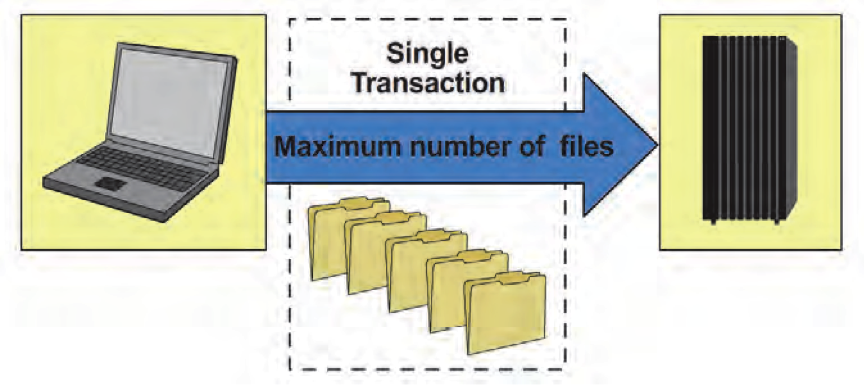

0 Comment to "8.6 TSM BA Client Error log and Schedule Log Overview"
Post a Comment