If your backup and restore process are running very slow, you need to find the reason for this slow process and take necessary troubleshooting actions to prevent this. In most scenarios the reason for this problem is because of not following best practices for installing and configuring the products. According to IBM, many factors can affect the backup and restore performance of your Domino Server databases. Some of these, such as hardware configuration, network type, and capacity are beyond the control of Data Protection for Domino. However, some parameters that are related to Data Protection for Domino can be tuned for optimum performance.
1) By running and checking these commnads might give you an idea where to start the troubleshoot.
domdsmc query adsm
domdsmc query domino
2) Below are some of the performance tuning parameters that might help you to troubleshoot your slow backup and restore process. You can find these parameters in dsm.opt or domdsm.cfg files which are located in the default TDP Domino installation directory.
Also Read: Deactivating TDP for Oracle obsolete backup versions without TDPOSYNC
Also Read: Deactivating TDP for Oracle obsolete backup versions without TDPOSYNC
/buffers parameter
Data Protection for Domino uses multiple data buffers when transferring data between the Domino and Tivoli Storage Manager servers. The number and size of the buffers can be specified using the /buffers parameter. The number and size of buffers that are allocated by default can be configured through the set command or by selecting the Preferences item from the Edit menu on the Data Protection for Domino GUI. The default number of buffers is 3 and the default buffer size is 1024 KB.
The statistics option
The statistics option logs performance information about an individual database at the backup or restore level. Data Protection for Domino processing is performed under two threads: a producer process (which reads the data) and a consumer process (which sends the data). During a backup, the producer reads the database and the consumer sends this data to the Tivoli Storage Manager server. During a restore, the producer receives the data from the Tivoli Storage Manager server and the consumer writes the restored database. The statistics option logs this information to assist in tuning Data Protection for Domino for optimal. The statistics option provides performance information at the individual database backup or restore level. Statistics are logged to the Data Protection for Domino log file (domdsm.log by default). Make sure this option is specified in the Data Protection for Domino preferences file (domdsm.cfg by default) during backup and restore processing.
The sessions option
The DOMTXNBYTELIMIT option
The DOMTXNBYTELIMIT=number option specifies the number of bytes sent between Data Protection for Domino and the Tivoli Storage Manager server in a single transaction. The default value is 0, which indicates no limit, and the maximum value is 2097152. This number is multiplied by 1024 to calculate the limit in bytes.
Also Read: Use these tips to troubleshoot and increase the TDP for SQL backups
Also Read: Use these tips to troubleshoot and increase the TDP for SQL backups
The DOMTXNGROUPmax option
To reduce query processing time when querying the Tivoli Storage Manager server for databases to restore via the Data Protection for Domino Windows native GUI,
specify a database name using letters and a wildcard character (*) in the By
Database Name field.
3) To improve throughput for backup and restore operations, run multiple sessions in parallel. This is most effective when work is partitioned by physical volume. For example, one Data Protection for Domino session backs up all databases on one physical volume while a second Data Protection for Domino session backs up all databases on another volume. To improve throughput for backup operations, run multiple sessions in parallel.
4) You can also specify tcpnodelay yes in the Data Protection for Domino options file (dsm.opt) to improve backup and restore performance. Instead of buffering the data, this option sends the data as successive small packets across the network without delay.
Also Read: Tips to increase TDP for ERP backup and restore performance
Also Read: Tips to increase TDP for ERP backup and restore performance
5) Data Protection for Domino logs information, by default, to the domdsm.log file in the directory where Data Protection for Domino is installed. This file indicates the date and time of a backup, data backed up, and any error messages or completion codes. This file is very important and should be monitored daily.
- The Tivoli Storage Manager API logs API error information, by default, to the dsierror.log file in the directory where Data Protection for Domino is installed. This file does not contain backup statistics.
- The Domino server logs information to the Windows Domino Event Log. Domino server error information can be obtained by viewing the Windows Domino Event Log.
- The Tivoli Storage Manager scheduler logs information to both the dsmsched.log and the dsmerror.log files. By default, these files are located in the directory where the Tivoli Storage Manager backup-archive client is installed.
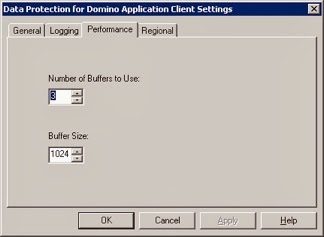



0 Comment to "Follow these tips to improve the TDP domino backup and restore performance and troubleshoot any issues"
Post a Comment