IBM Tivoli Storage Manager provides two types of Client schedule modes
- Client-polling
- Server-prompted
This schedule modes indicates how client nodes interact with the server for scheduling operations. With client-polling mode, client nodes poll the server for the next scheduled event. With server-prompted mode, the server contacts the nodes at the scheduled start time.
TSM Client Schedule Modes
By default, the server permits both scheduling modes. The default (ANY) allows nodes to specify either scheduling mode in their client options files. You can modify this scheduling mode. If you modify the default server setting to permit only one scheduling mode, all client nodes must specify the same scheduling mode in their client options file. Clients that do not have a matching scheduling mode will not process the scheduled operations. The default mode for client nodes is client-polling.
Also Read: Increase TSM server performance by following these guidelines
Also Read: Increase TSM server performance by following these guidelines
The scheduler must be started on the client node's machine before a schedule can run in either scheduling mode. You can instead prevent clients from starting sessions by managing these options, and allow only the server to start sessions with clients.
Client polling Mode
This schedule mode is useful when a high percentage of clients start the scheduler manually on a daily basis. It also suupports randomization, which is the random distribution of scheduled start times. By randomizing the start times, Tivoli Storage Manager prevents all clients from attempting to start the schedule at the same time, which could overwhelm server resources.
- First, the client queries the server for a scheduled operation.
- The client waits for start time, then starts the scheduled operation.
- When the operation completes, the client sends the results to the server.
- The client node queries the server for its next scheduled operation.
Server prompted Mode
This schedule mode is useful if you change the schedule start time frequently. The new start time is implemented without any action required from the client node. Useful when a high percentage of clients are running the scheduler and are waiting for work. Use this mode if you want to restrict sessions to server-initiated. This mode does not allow for randomization of scheduled start times. Valid only with client nodes that use TCP/IP to communicate with the server.
- First, the server contacts the client node when scheduled operations need to be performed and a server session is available.
- When contacted, the client node queries the server for the operation, performs the operation, and sends the results to the server.
Changing TSM Schedule Modes
Also Read: Why is it important to use DIRMC option during backups ?
On the TSM server, the administrator with system privileges can specify the central scheduling modes that the server supports. Use the Set SCHEDMODes command to change.
set schedmodes ANY/POLLING/PROMPTED
ANY: Indicates the server can support clients that use either client polling or server prompted scheduling. ANY is the default and suggested value.
POLLING: Indicates that only clients that use client polling are accepted.
On the client, the options file must be updated with the SCHEDMODE option that specifies the mode that the client scheduler operates in.
SCHEDMODe POlling | PRompted
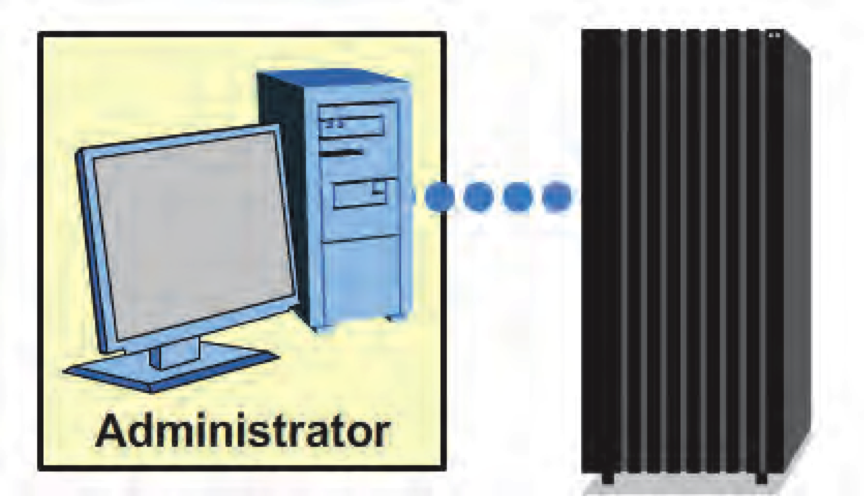


0 Comment to "11.3 TSM Client Schedule Modes Overview"
Post a Comment