After few days of using the tape volumes and tape drives, there is a chance that they might get damaged due to the wear and tear. So, you must plan to check the integrity of the backed-up data in these tape volumes in frequent intervals.
Restoring or Recovering damaged client backup files
Even though the backed-up files got damaged in the primary storage pools, you can still restore the damaged files, tape volumes or entire storage pool depending upon the circumstances.Tivoli Storage Manager performs storage pool backups at the file level for recovery at different levels. Depending on the situation, you sometimes restore only files that are damaged. If the media fails, you can restore individual volumes, or you might have to restore multiple primary storage pool volumes because of a major failure. Tivoli Storage Manager supports recovery in all of these situations.
Also Read: TSM Storage Pool Concepts (V7 Revised)
What is a Damaged file ?
A damaged file is one on which a data integrity error is detected, such as during a client attempt to restore, retrieve, or recall the file, or during an audit volume operation. If a data integrity error is detected for a file in either a primary or a copy storage pool, that copy of the file is marked as damaged in the database. If the same file is stored in other storage pools, the status of those file copies does not change. File copies that are marked as damaged exclude copies as follows
- Restored, retrieved, or recalled to clients
- Moved with migration, reclamation, or move data
- Restored during a restore stgpool or restore volume operation, if the backup copy in the copy storage pool is damaged
If a volume has an access mode of DESTROYED, it is not mounted for either read or write access. The restore volume command recreates files that are on a volume or volumes in the same primary storage pool. You use this command to create files for one or more primary volumes that are lost or physically damaged. When you issue the restore command against a storage pool volume, the volume has an access mode of DESTROYED, and all files that are backed up from this volume are restored to the other volumes in that pool.
Also Read: How to increase TSM restore performance
How to maintain the integrity of backed-up files ?
To maintain the data integrity of stored data, you can take the following actions
- Detect damaged files before they are requested, and use the restore stgpool command with the PREVIEW=YES option
RESTORE STGPOOL <pool_name> PREVIEW=YES
- Reset the damaged status of files if the error that causes the change to damaged status is temporary.
- Correct files that are marked as damaged.
- Run the audit volume command with the FIX=YES option if you find and repair the damage.
- Change the volume access to destroyed with the command UPDATE VOLUME ACCESS=DESTROYED if you cannot repair the volume.
How TSM server treats damaged primary storage pool files ?
Tivoli Storage Manager automatically accesses a copy storage pool file if the volume is on-site. You have to run the following command periodically to restore damaged files
restore stgpool <primary_pool> preview=yes
Typically, a file is obtained from the primary storage pool whenever an attempt is made to access that file. However, Tivoli Storage Manager attempts to access the file from a copy storage pool if the primary copy of the file is marked as damaged and, thereby, unobtainable. Tivoli Storage Manager also uses the duplicate copy if the primary file is stored on a volume that is UNAVAILABLE, DESTROYED, or OFFLINE.
For certain operations (restore, retrieve, or recall of files to clients and export of file data), Tivoli Storage Manager also accesses a file from a copy storage pool if the primary file is located in a storage pool that is UNAVAILABLE.
If the file is stored on a volume with ACCESS=OFFSITE, the file is not obtainable from the copy pool. Instead an error message is issued to the client.
If a primary file copy is marked as damaged and a usable backup copy exists in a copy storage pool, you can also recreate the primary file by using the restore stgpool command. To recreate damaged files in the primary pool, you can define a schedule that runs the following command.
How to restore individual storage pool volumes
- You can use the RESTORE VOLUME command as shown above to restore a damaged volume in a primary pool
- The command is used to restore the volumes with an access mode of DESTROYED.
- Files are restored to other volumes in the primary pool.
- Can analyze the files that remain on the damaged volume after the restoration for the cause of the damage.
- Files were either not backed up, or the backup copies are marked as damaged.
- A copy storage pool was specified on the restore command, but files were backed up to a different copy storage pool.
- Volumes in the copy storage pool that are needed to perform the restore operation are off-site or unavailable
Steps to recovering storage pool volumes
1. Determine the copy pool volumes that contain the backup copies of the files that were stored on the volume that was destroyed by using the following command
RESTORE VOLUME volumename(s) preview=yes
2. Set the access mode of the damaged volumes that are identified as UNAVAILABLE to prevent reclamation by using the following command:
UPDATE VOLUME volumename(s) access=unavailable
3. Bring the identified volumes to the on-site location. Then and set their access mode to READONLY by entering the following command
UPDATE VOLUME volumename(s) access=readonly
4. Restore the destroyed files by entering the following command:
RESTORE VOLUME volumename(s)
5. Set the access mode of the copy pool volumes to OFFSITE by entering the following command:
UPDATE VOLUME volumename(s) access=offsite
6. Return the volumes to the off-site location.
How to restore Primary Storage Pools ?
The restore stgpool command restores all damaged files that were in the primary pool. If you use off-site copy volumes only, these volumes must be brought on-site before you can issue the restore stgpool command. Otherwise, Tivoli Storage Manager writes an error message that the files on offline volumes cannot be restored. You can issue the restore stgpool command with a PREVIEW option to obtain a list of required copy storage pool volumes.
RESTORE STGPOOL primarypool
The restore stgpool command also restores all files in a storage pool that have previously been identified as having data integrity errors. This command is useful to restore a large number of volumes, more than can be practically listed by using a single restore volume command, after a major disaster, or to recreate damaged primary files.
When you use the restore stgpool command, Tivoli Storage Manager restores all files that belong to the specified primary storage pool and that meet one of the following criteria
- The primary copy of the file is identified as having data integrity errors during a previous operation.
- The primary copy of the file is on a volume that has an access mode of DESTROYED. After the files are restored, the old references to these files in the primary storage pool are deleted from the database. Tivoli Storage Manager now locates these files on the volumes that they were restored to instead of the volumes that they were on previously. If a destroyed volume becomes empty because all files have been restored to other locations, the destroyed volume is automatically deleted from the database.
- Restoring from an active-data pool might cause some or all inactive files to be deleted from the database. The deletion occurs if the server determines that an inactive file needs to be replaced but cannot find it in the active-data pool.
Best practices and tips to manage and monitor Storage Pools effectively
- Back up the entire primary storage pool hierarchy to the same copy pool. Tivoli Storage Manager can recognize that when a file migrates down the storage hierarchy, it does not need to be copied again into a copy pool. Or, if you move a file with the move data command, Tivoli Storage Manager can recognize this situation. Migration works if you set up your configuration so that each primary storage pool hierarchy copies to the same copy pool.
- Consider using at least one copy pool for on-site recovery and one for disaster recovery. Have one backup copy of a primary pool that is kept on-site to be used for media failures or damaged files. If the copy pool volumes are on-site, you can automatically access the copy in the copy pool. The primary pool is copied to on-site volumes in this special disaster recovery copy pool. The administrator can change the volume access mode to OFFSITE and physically move the volumes to an off-site location.
- Use administrative command scheduling to automate storage pool backups. You can use the administrative command scheduling facility to automate storage pool backups. You can schedule the backup stgpool command to initiate at regular intervals.
- Back up the storage pool first. By backing up storage pools first, you ensure that all storage pool files are recorded in the database. Also, you reduce the inconsistencies between the database and the storage pools. You might have extra records in the database, but each file in the storage pools has at least one record. The storage pool backups might take longer than the database backup.
- Back up the database and storage pool together. To prepare for server disaster recovery, back up the server database and storage pools at the same time. This action helps better match the database and the storage pools (be in sync).
- Save the volume history and device configuration file. To ensure the integrity of the storage pool data, save the volume history and device configuration files and send them off-site.
- Use Disaster Recovery Manager to manage and monitor the Offsite storage pools and DB backups.
- Use REUSEDELAY parameter for Copy Storagepools. Delay the reuse of any reclaimed volumes that are in copy storage pools for as long as you keep your oldest database backup. Delaying reuse can help you to recover data under certain conditions during recovery from a disaster. When you define or update a sequential access storage pool, you can use the REUSEDELAY parameter. This parameter specifies the number of days that must elapse before a volume can be reused or returned to scratch status after all files have expired, deleted, or moved from the volume. If REUSEDELAY is set to 0, you might lose data.
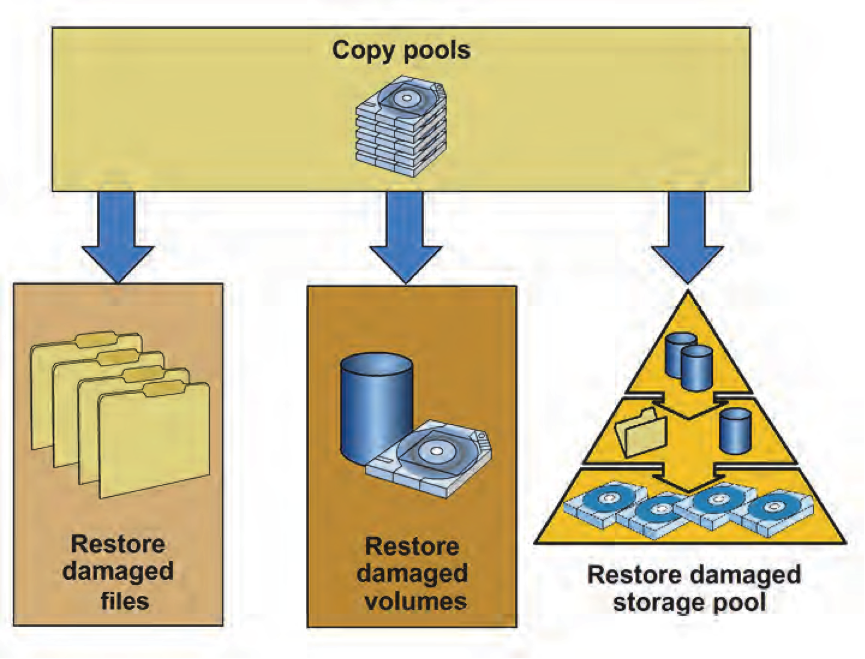
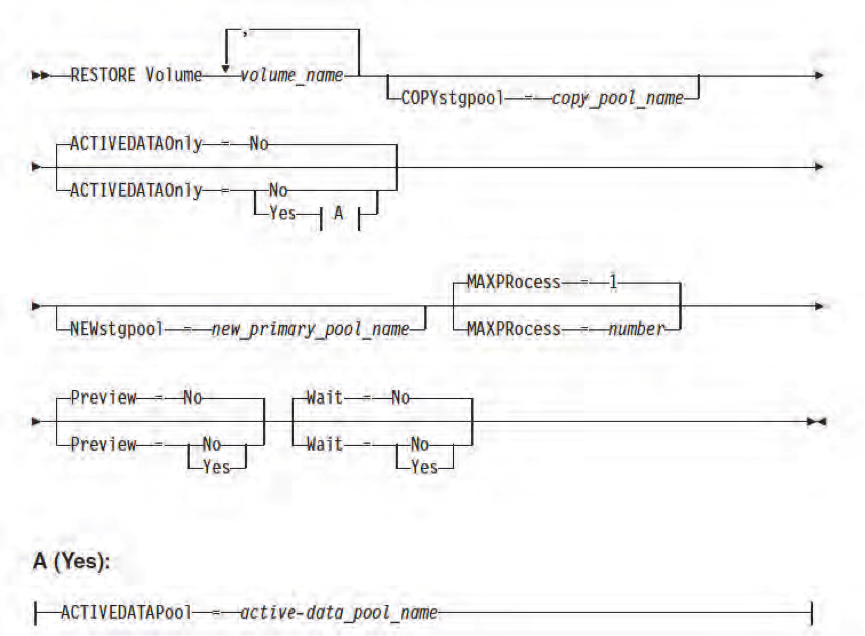


0 Comment to "10.6 How to restore damaged client backup files and storage pool volumes ?"
Post a Comment