Once you have successfully installed, you should check if installation is successful or not. Then you need to log into TSM server using the admin id created during server instance configuration and then configure the storage-pools, policies and register the nodes. You have to login through the administrative command line.
You can verify installations on Windows systems by viewing the initserv.log file. On AIX systems, examine the contents of the install.trace file in the Tivoli Storage Manager server installation directory.
TSM Administrative command line
1) TSM administrators use the administrative command line to control and monitor the server. Use the console mode from an administrative client to monitor export or import operations or to capture processing messages to an output file.
Windows: c:\Program Files\Tivoli\TSM\baclient
AIX 64-bit: /usr/tivoli/tsm/client/ba/bin64
AIX 32-bit: /usr/tivoli/tsm/client/ba/bin
Linux and other UNIX 64-bit: /opt/tivoli/tsm/client/ba/bin64
Linux and other UNIX 32-bit: /opt/tivoli/tsm/client/ba/bin
3) Starting administrative command line
To start the administrative command line, enter the following command
dsmadmc
From the Operations Center, click the globe icon in the menu bar and select Command Line.
On Windows, open the administrative command line by clicking All Programs > Tivoli Storage Manager > Administrative Command Line.
To start an administrative session in console mode, enter the following command:
Command recall is available for both the administrative client and the backup-archive client so that you can recall and edit previously entered commands.
Also Read: TSM Administrator Daily routine tasks
Also Read: TSM Administrator Daily routine tasks
TSM Administrator authority
You can use Tivoli Storage Manager to register administrators and grant administrators the ability to accomplish specific tasks. After you register administrators, those administrators can make queries and request help from the command line. To perform other server functions, administrators must be granted authority by being assigned one or more administrative privilege classes.
You can register an administrator from the command line by using the following command syntax
REGister Admin userid password Contact=contactinfo
TSM Administrator Privileges
1) The privilege class determines the administrative tasks that the administrator can perform. You can assign certain privileges to TSM administrators by using GRANT AUTHORITY command.
The following are the privileges available to assign to a administrator
- System privileges - All Tivoli Storage Manager server tasks.
- Storage privileges - Database, recovery log, and storage pool management.
- Operator privileges - Commands for server availability, resource usage, and physical media management.
- Policy privileges - Policy domain, policy set, management class, copy group, and schedule management.
- Node privileges - Client actions, product usage, and activity monitoring.
2) An administrator with system privileges can distribute administrative tasks by using the following tasks
- Registering administrators
- Granting one or more administrative privilege classes to other administrators
- Allowing separation of tasks
- Allowing delegation of authority
- Varying commands by privilege class
3) You can revoke part of the authority of an administrator with the revoke authority command. For example, rather than revoking all of the privilege classes for administrator, you revoke only the operator authority and the policy authority to policy domain. You enter the following command
revoke authority admin1 classes=operator domains=clientdom
4) To revoke all administrative privilege classes, omit specifying privilege classes, policy domains, or storage pools. For example, to revoke both the storage and operator privilege classes for an administrator, enter the following command
revoke authority admin1
5) You can also remove an administrator who is no longer responsible for Tivoli Storage Manager operations by using the remove admin command.
remove admin admin1
You cannot remove the last administrator with system privilege from the system. You also cannot remove the SERVER_CONSOLE user ID, which has system privilege, from the system.
The QUERY command
The administrator can use the query command to obtain information about Tivoli Storage Manager components and operations. As with all commands, if you do not know the syntax of the command, use help. For example, the help query command provides more details about the query command. Query commands are not case-sensitive. You can use Q as a shortcut for query in commands.
Run the following command to see the TSM Server health status.
Standard and detailed queries Standard query: query database (q db)
Detailed query: query database format=detail (q db f=d)
Also Read: How to configure TSM Server Administrative Schedules ?
Also Read: How to configure TSM Server Administrative Schedules ?
QUERY SYSTEM command
The query system command is a single command that gathers consolidated information regarding Tivoli Storage Manager configuration and capacity. The query system command combines the query and select commands to list the following types of information
- Server options and status
- Processes and sessions
- DB and log configuration
- Storage pool configuration
- Device configuration
- Policies information
- Schedules and nodes
Query commands for verifying successful server installation
Verify that the server is successfully installed by issuing sever a query commands from an administrative client or the server console.
- Query status,which shows if the server is enabled.
- Query stgpool, which shows that the storagepools setup automatically during the installation.
- Query db, which shows that the installation setup the default database,TSMDB1.
- Querylog, which shows the total used and free space fort he log.
- Query option, which shows that the installation setup options in dsmserv.optfile.
Query activity log
The activity log records all the messages sent to the server console during server operations except for query commands that are issued on the console. Error messages that are sent to the server console are also stored in the activity log.
- To review messages that are generated on October 24 between 8 a.m. and 5 p.m., enter the following command
query actlog begindate=10/13/2014
enddate=10/13/2013 begintime=08:00
endtime=17:00
- To request information about messages that pertain to the expiration of files from the server storage inventory, enter the following command:
query actlog msgno=0813
The following types of messages are sent to the activity log:
- When client sessions start or end
- When migration starts and ends
- When backup versions expire
- What data exports to tape
- When expiration processing occurs
- What export or import processing occurs
TSM Server Health Checkup in HPUX
Also Read: Commands to manage TSM server on HPUX server
PREVIOUS: 2.3 Installing and Configuring IBM Tivoli Storage Manager Operations Center V7
NEXT: 3.1 TSM V7 Database and recoverylog overview and functions
Also Read: Commands to manage TSM server on HPUX server
PREVIOUS: 2.3 Installing and Configuring IBM Tivoli Storage Manager Operations Center V7
NEXT: 3.1 TSM V7 Database and recoverylog overview and functions
ALL CHAPTERS: IBM Spectrum Protect (TSM) Basic Free Tutorials
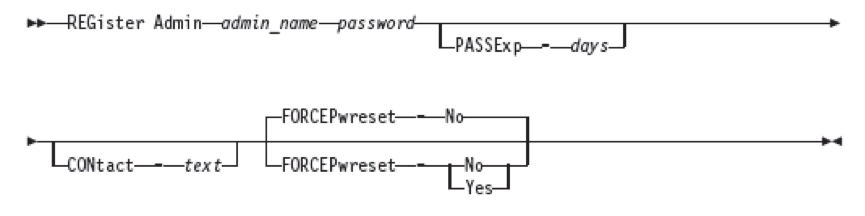


0 Comment to "2.4 Steps to do after TSM Server installation and configuration"
Post a Comment