IBM Tivoli Data Protection (TDP) is one of the family products of IBM Tivoli Storage Manager (TSM) which is used specifically for application level backup and restore functions. It allows us to take the backup of the applications even when the application is in running state, it offers both online and offline application level backups. Through TSM Backup-Archive client we can take only flat file level backup but using TDP’S we can communicate directly with any of the application servers like SQL, ORACLE, R3 SAP, EXCHANGE, DOMINO thorough TSM API and configure the backup, this type of backup is generally considered as a consistent and reliable backup for restoring the application data. In addition, we can also configure TDP clients to take the archive log backups for database and mail applications for point in time restore. You need a separate licenses from IBM to use these TDP products.
Below steps will help you to quickly configure TDP clients and start taking the backup of your applications. It is required to install and configure TSM BAclient software on all the application servers before installing/configuring any TDP Clients.
Steps to configure Tivoli Storage Manager (TSM) for Database Servers (MS SQL and Oracle)
With TSM for Database software package you can protect Microsoft SQL Database and Oracle Database servers. Use the following steps to quickly configure TDP clients to protect your databases.
Also Read: Installation, Upgrade & Configuration steps of IBM TDP for MSSQL
Also Read: Installation, Upgrade & Configuration steps of IBM TDP for MSSQL
- First,we have to install the TDP SQL Software in SQL application client. After that we will get TDP SQL folder (Program Files/Tivoli/Tsm/Tdpsql). This is the default installation path for TDP SQL. In this folder we will have all the required configuration files. They are TDPSQL.CFG, DSM.SMP (dsm.smp rename it as dsm.opt).
- Next, we have to edit these file (dsm.opt) with default parameters which are tcpserveraddress, tcpport, nodename, commmethod, include, exclude, passwordaccess generate options.
- After installation and configuration we will go to TSM server side and we have to create a new policy domain (or) new management class in the existing domain with the required retention settings.
- Then we come back to client side and trigger the following command to check the status of the TDPSQL as shown below.
Cd C:\Program Files\Tivoli\Tsm\Tdpsql >Tdpsqlc
- Now we have to check the communication between TDPSQL and TSM Server by using the following command. This command will show all the policy and destination setting of the SQL database backups.
Cd C:\Program Files\Tivoli\Tsm\Tdpsql >Tdpsqlc q tsm
- Next step is to authenticate and store the password of the TDP SQL node. You have to register two separate nodes on TSM Server, one for BA-client node and another for TDPSQL. Run the following command to authenticate and store the password for future backup schedules. It will ask old password, new password and verification password. You can skip this step if you have already authenticated it through TDPSQL GUI before.
- Finally, we can take backup of the SQL application database. To take the backup you can either use GUI or commandline. On the commandline run the following command to start the SQL DB backup.
Cd C:\Program Files\Tivoli\Tsm\Tdpsql>Tdpsqlc backup databasename full
- Three backup types which are commonly used for taking backup of SQL DB are FULL, DIFFERENTIAL and LOG backups. Check the following link for detailed (screenshots & video) installation and configuration of TDP SQL.
Steps to configure TDP for ORACLE Databases
- First,we have to install the TDP ORACLE software in Oracle application client. After that we will get TDP oracle folder (Program Files/Tivoli/Tsm/AgentOba). This is the default TDP Oracle installation path in windows OS. In this folder we will have all the required configuration files. They are TDPOCONF.CFG, DSM.SMP.
- Change to the C:\Program Files\Tivoli\TSM\AgentOBA directory and copy the tdpo.opt.smp file to tdpo.opt. Edit the tdpo.opt file to include these options:
dsmi_orc_config C:\Program Files\Tivoli\TSM\AgentOBA\dsm.opt
dsmi_log C:\Program Files\Tivoli\TSM\AgentOBA
- In this same directory, copy the dsm.smp file to dsm.opt. Edit the dsm.opt file to include these options:
COMMMethod TCPip
TCPServeraddress x.x.x.x
PASSWORDAccess generate
NODename TDPnodename
- Register the node to the Tivoli Storage Manager server with the following command:
REG NODE TDPnodename password maxnummp=n
- Make sure the Oracle user has the read and write permission to the C:\Program Files\Tivoli\TSM\AgentOBA directory.
- Change to the C:\Program Files\Tivoli\TSM\AgentOBA directory and run the tdpoconf password command as Oracle user to generate the password file. You will be prompted to enter the password from Step 4 three times.
- Run the tdpoconf showenvironment command to confirm proper configuration.
- As Oracle user, run your RMAN backup script with the parameter as specified.
ENV=(TDPO_OPTFILE=C:\Program Files\Tivoli\TSM\AgentOBA\tdpo.opt)
For example:
run {
allocate channel t1 type ’sbt_tape’ parms
’ENV=(TDPO_OPTFILE=C:\Program Files\Tivoli\TSM\AgentOBA\tdpo.opt)’;
backup
filesperset 5
format ’df_%t_%s_%p’
(database);
}
- RMAN is responsible for taking backup/restore of the oracle databases. Check the following link for detailed installation and configuration of TDP for Oracle Databases.
Steps to configure Tivoli Storage Manager for Mail Servers (MS Exchange & Lotus Domino)
With TSM for Mail software package you can protect Microsoft Exchange and IBM Lotus Domino Mail Servers. Use the following steps to quickly configure TDP clients to protect your mail servers.
Also Read: All Tivoli Data Protection (TDP) Installation & Configuration Steps
Also Read: All Tivoli Data Protection (TDP) Installation & Configuration Steps
Steps to Configure TDP for EXCHANGE Mail Servers
- First, we have to install the TDP Exchange Software in Exchange application client.. After that we will get TDP Exchange folder (Program Files/Tivoli/Tsm/TdpExchange. This is the default installation path for TDP Exchange. In this folder we will have all the required configuration files. They are TDPEXC.CFG, DSM.SMP (dsm.smp rename it as dsm.opt).
- Next, we have to edit these file (dsm.opt) with default parameters which are tcpserveraddress, tcpport, nodename, commmethod, include, exclude, passwordaccess generate options.
- After installation and configuration we will go to TSM server side and we have to create a new policy domain (or) new management class in the existing domain with the required retention settings.
- Then we come back to client side and trigger the following command to check the status of the TDPExchange as shown below.
Cd C:/Program Files/Tivoli/Tsm/TdpExchange >Tdpexcc
- Now we have to check the communication between TDPExchange and TSM Server by using the following command. This command will show all the policy and destination settings of the Exchange backups.
Cd C:/Program Files/Tivoli/Tsm/TdpExchange >Tdpexcc q tsm
- Next step is to authenticate and store the password of the TDP Exchange node. You have to register two separate nodes on TSM Server, one for BA-client node and another for TDPExchange. Run the following command to authenticate and store the password for future backup schedules. It will ask old password, new password and verification password. You can skip this step if you have already authenticated it through TDPExchange GUI before
Cd C:/Program Files/Tivoli/Tsm/TdpExchange>tdpexcc changetsmpassword
- Finally, we can take backup of the Exchange mail server. To take the backup you can either use GUI or commandline. On the commandline run the following command to start the Exchange mail server backup.
Cd C:/Program Files/Tivoli/Tsm/Tdpexchange>Tdpexcc backup storagegroupname full
- Three backup types which are commonly used for taking backup of SQL DB are FULL, DIFFERENTIAL and INCREMENTAL backups.
Steps to Configure TDP for DOMINO Mail servers
- First,we have to install the TDP Domino Software in Domino application client. After that we will get TDP Domino folder (Program Files/Tivoli/Tsm/Domino). This is the default installation path for TDP Domino. In this folder we will have all the required configuration files. They are DOMDSM.CFG, DSM.SMP (dsm.smp rename it as dsm.opt).
- Next, we have to edit these file (dsm.opt) with default parameters which are tcpserveraddress, tcpport, nodename, commmethod, include, exclude, passwordaccess generate options.
- After installation and configuration we will go to TSM server side and we have to create a new policy domain (or) new management class in the existing domain with the required retention settings.
- Then we come back to client side and trigger the following command to check the status of the TDPDOMINO as shown below.
Cd C:/Program Files/Tivoli/Tsm/Tdpsql >domdsmc
- Now we have to check the communication between TDP Domino and TSM Server by using the following command. This command will show all the policy and destination settings of the Lotus Domino backups.
Cd C:/Program Files/Tivoli/Tsm/domino >domdsmc q adsmserv
- Next step is to authenticate and store the password of the TDP Domino node. You have to register two separate nodes on TSM Server, one for BA-client node and another for TDP Domino. Run the following command to authenticate and store the password for future backup schedules. It will ask old password, new password and verification password. You can skip this step if you have already authenticated it through TDP Domino GUI before and stored the password.
Cd C:/Program Files/Tivoli/Tsm/domino >domdsmc changetsmpassword
- Finally, we can take backup of the Domino Mail server. To take the backup you can either use GUI or commandline. On the commandline run the following command to start the Domino Mail server backup.
Cd C:/Program Files/Tivoli/Tsm/domino>Domdsmc sel mail/* -subdir=yes
- Three backup types which are commonly used for taking backup of Domino Mail Server. They are Selective, Incremental and archive backups. Check the following link for detailed (screenshots) installation and configuration of TDP Domino.
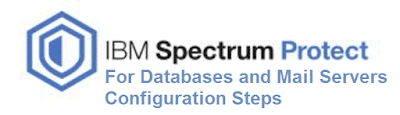



Please post TDP Configurations on UNIX platforms as this may be helpful for production support
ReplyDeleteYes please post TDP oracle setup on Unix platforms
ReplyDelete