TSM provides 3 different types of BA Client interfaces to access or connect to the TSM server. You can either use the graphical user interface (GUI), the command line, or the web client to do tasks, such as backups, restores, archives, and retrieves.
BA Client Graphical User Interface (GUI)
You can use the START>ALL PROGRAMS menu to open the TSM client GUI on Windows. Otherwise you can also go to the BAclient installation path and run the following commands.
- Use the dsm command to start the GUI from the Windows command line.
- Use the dsmj command to start the Java GUI from a UNIX command line.
To configure the webclient, you have to run the dsmcad service and mention HTTP port value in the client option files. Check the below on how to configure webclient on windows machine.
After configuring the web client on your workstation, you can use the web client to perform backup, restore, archive, and retrieve operations from any browser that uses Oracle JavaTM technology. If your browser does not have the correct Oracle Java level, the web client notifies you, and if possible, tries to install the required Oracle Java automatically.
Also Read: Types of TSM Server Interfaces - Video Tutorials
Also Read: Types of TSM Server Interfaces - Video Tutorials
To use the web client, specify the web address of the client machine that runs the web client in your browser and the client port 1581. For example
http://x.x.x.x:1581
You can also open the web client from the Tivoli Storage Manager Operations Center interface. To enable this feature, you must specify the web client address in the URL parameter of the register or update node command. The web address must include the DNS name or IP address of the node, and the port number for the web client, for example,
http://node.example.com:1581
Backup-archive command line
You can start the client command line by using dsmc command at the operating system prompt. Your path might vary, but the default paths are as follows:
- On Windows:
C:\Program Files\Tivoli\TSM\baclient
- AIX:
/usr/tivoli/tsm/client/ba/bin
/usr/tivoli/tsm/client/ba/bin64
- Linux and other UNIX:
/opt/tivoli/tsm/client/ba/bin
/opt/tivoli/tsm/client/ba/bin64
You can invoke the client by using the command line and typing dsmc at the system command prompt in the directory path where the client is installed. For example:
c:\Program Files\Tivoli\tsm\baclient> dsmc
/opt/tivoli/tsm/client/ba/bin> dsmc
The dsmc loop
The dsmc loop command is another command-line interface option to use to enter a series of Tivoli Storage Manager commands. The loop invokes a server session until the quit command causes the session to end. While in the loop, you can enter commands without preceding the command with the dsmc command-line interface prefix. Entering dsmc without a parameter invokes the command-line interface loop. For example
C:\Program Files\Tivoli|TSM\baclient> dsmc incremental d:\accounts\*.*
The client opens a session with the server until the command finishes.
Also Read: How to take online image backups
Also Read: How to take online image backups
Command line syntax rules
When using the command line, adhere to the command syntax rules.
- All commands begin with dsmc.
- Always precede options with a dash (-), and usually followed by an equal sign (=) with a value assigned to the option.
- The file specification follows the rules of the platform. For example, a DOS file specification might read C:\myfile.DAT.
- Wildcard metacharacters are also allowed.
- HELP is available for all commands by using the help command or by entering a question mark (?) following the dsmc prefix.
TSM BA Client Utilities Menu
- Change Password: A password is required when authorization is on. With the change password function, you can change your password at any time.
- Node Access List: Use this option in conjunction with the Access Another Node command. In this window, you can create or modify rules that enables another node to access your file spaces that are backed up on a Tivoli Storage Manager server.
- Access Another Node: One user can give another user access to their files on the Tivoli Storage Manager server by using the Node Access List window. This window is in the Tivoli Storage Manager client GUI. You can also grant node access with the set access command on the command line. The second user can use the Access Another Node window in the Tivoli Storage Manager client GUI.
- The FROMNODE option, when used with the restore or retrieve command, can return node objects from one client to another. The Access Another Node function is supported in the Tivoli Storage Manager web client. This allows one node to restore objects backed up or archived from one node to another node with a Tivoli Storage Manager web client agent.
- View Policy Information: The View Policy Information window shows the management classes that are available to you. This information includes the copy group information for both the backup and archive copy groups.
- Delete Archived Data: You can delete the entire archive package or individual files that you no longer need that are stored on the Tivoli Storage Manager server. The administrator can override this option. This option applies only if the object is not protected by data retention protection policies.
- Delete Backup Data: You can delete individual backup copies from the Tivoli Storage Manager server without deleting the entire file space if your administrator gives you the authority. An example is deleting files that are backed up, but are later found to contain viruses.
- Delete Filespace: You can use this utility if you do not need a file space. When you select the delete filespace command from the menu, a delete confirmation request prompt opens. You can also remove a file space by using the delete filespace command at the command line.
- Preview Include-Exclude: Before you send any data to the server, you can use the preview command to view the objects to be backed up or archived according to the include-exclude list.
- Setup Wizard: The setup wizard guides you through the necessary steps to configure the Tivoli Storage Manager client and web client.
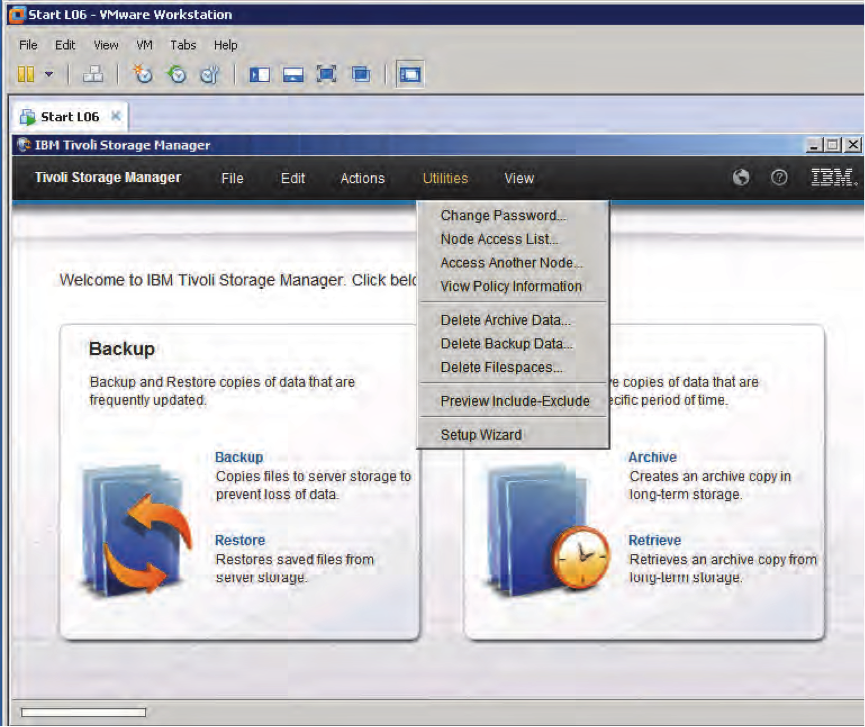

0 Comment to "8.1 Different ways to open TSM BA Client Interface"
Post a Comment