In Windows when you run the installation or upgrade process, use a Windows logon ID with Administrator authority.
In Linux run the installation
process as the root user. The root user profile must be sourced. If
you use the su command to switch to root, use the su
- command to source the root profile.
How to install TSM Fastback Client software on client machines
Read the terms of the license agreement. You must accept the terms of the license agreement to continue the installation and click Next.
Give the Fastback server hostname or IP address to which this client has to send backups.
If the client has only DAS disks, no additional steps
are required. When you install the FastBack Client,
by default, the SAN Module option is disabled. Use
the FastBack Client Configurator
to enable the SAN Module option when you use CLUSTER
or LANFREE.
If the client has SAN disks, configure the client
according to the following steps:
- From the Start menu, choose .
- Verify the DNS host name or IP address for the FastBack Server system.
- If you have a cluster environment, enable the SAN Module option.
- Click OK.
You can also use the FastBack Client Configurator
to connect a FastBack Client to
a FastBack Server.
To use the FastBack Client Configurator
to connect a FastBack Client to
a FastBack Server,
complete the following steps:
- On the computer where you installed FastBack Client, from the Start menu, select .
- Type the host name or IP address for the FastBack Server.
- Click OK
After you connect a client to
a server through the Client Configurator, in the FastBack Manager, you might
not see the client in the client list. A client version mismatch is
the cause of the problem. To resolve this problem, verify that both
the client and the server are using the same version of Tivoli Storage
Manager FastBack.
After you install the correct version, restart both the client and
server by using the Windows Services.
To go to to the Services window, click .
- Modify - Use this option to change the location of the installation.
- Remove - Use this option to uninstall Tivoli Storage Manager FastBack
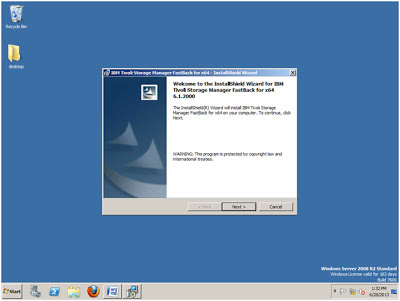
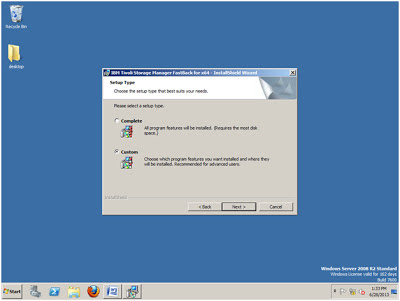
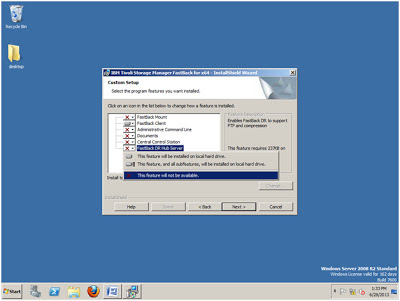
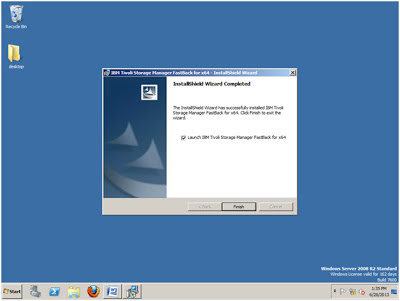
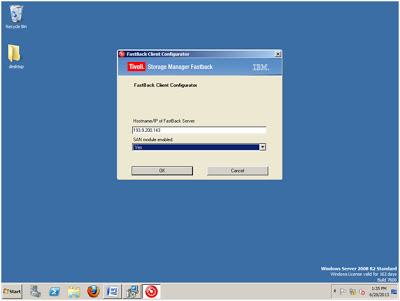
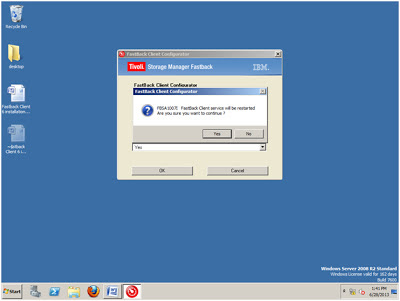

0 Comment to "How to install and configure TSM FastBack Clients on Windows"
Post a Comment