Step 1. Verifying the Network Connection
The server system and the client systems must be attached to the SAN along with appropriate storage devices. The server system and the client systems must also be connected by means of a LAN.
The Tivoli Storage Manager for Storage Area Networks feature requires specific levels and models of hardware and software. Ensure that your system configuration meets the hardware and software requirements for the SAN setup. |If you will be using a storage agent with disk media, |you must install Tivoli(R) SANergy(R) or IBM TotalStorage SAN File System on the applicable |machines. Tivoli SANergy is included with the storage agent media. Note that the use of the Tivoli SANergy components included with the IBM Tivoli Storage Manager for Storage Area Networks product is limited to use to enable LAN-free backup and restore to disk in conjunction with your licensed use of the IBM Tivoli Storage Manager for Storage Area Networks product.
Step 2. Establishing Communications among Client, Storage Agent, and Tivoli Storage Manager
This step explains how to Install Storage Agent on Client machine and Configuring Storage Agent & Devices on TSM Server.
The server system and the client systems must be attached to the SAN along with appropriate storage devices. The server system and the client systems must also be connected by means of a LAN.
The Tivoli Storage Manager for Storage Area Networks feature requires specific levels and models of hardware and software. Ensure that your system configuration meets the hardware and software requirements for the SAN setup. |If you will be using a storage agent with disk media, |you must install Tivoli(R) SANergy(R) or IBM TotalStorage SAN File System on the applicable |machines. Tivoli SANergy is included with the storage agent media. Note that the use of the Tivoli SANergy components included with the IBM Tivoli Storage Manager for Storage Area Networks product is limited to use to enable LAN-free backup and restore to disk in conjunction with your licensed use of the IBM Tivoli Storage Manager for Storage Area Networks product.
Step 2. Establishing Communications among Client, Storage Agent, and Tivoli Storage Manager
This step explains how to Install Storage Agent on Client machine and Configuring Storage Agent & Devices on TSM Server.
- Installing Storage Agent on Client System
- Configuring Storage Agent & Devices On TSM Server
Installing Storage Agent on Client System
1.
Check that the client system meets the prerequisites for client
software. Install the client software and API if not already installed
on the system, or upgrade the software to the latest level as
necessary. If you are using the storage agent to support multiple
clients, you must install or upgrade the client and API software on each
client that will be supported.
Modify
the Tivoli Storage Manager options file (dsm.sys). For information
about the dsm.opt and dsm.sys files, see the Backup-Archive Clients
Installation and User's Guide. Locate the options file and open it. The
file could be located in one of several places, such as the
installation directory, or pointed to by an environment variable.
servername tsmsrver
servername tsmsrver
2. Specify the communications method between the client and server.
COMMmethod TCPip
TCPServeraddress tsmsrver.tucson.ibm.com
TCPPort 1502
Note:
A TCPPORT of 1502 is used in the examples; however, the default TCPPORT is 1500.
COMMmethod TCPip
TCPServeraddress tsmsrver.tucson.ibm.com
TCPPort 1502
Note:
A TCPPORT of 1502 is used in the examples; however, the default TCPPORT is 1500.
enablelanfree yes
LANFREECommmethod TCPIP
LANFREETCPServeraddress test.xyz.company.com
LANFREETCPPort 1500
or
enablelanfree yes
LANFREECommmethod SharedMem
LANFREESHMPORT 1510
Edit the dsm.opt file to specify the server name that you added to the dsm.sys file. In this example:
servername tsmsrver
4.
If you are using a Tivoli Storage Manager data protection application
client, configure the API by performing the following procedure. Set up
the environment variables. The Tivoli Storage Manager API uses unique
environment variables to locate files.
DSMI_CONFIG is the fully qualified name for the client user option file.
DSMI_DIR points to the path containing dsm.sys, dsmtca, and the subdirectory en_US.
en_US subdirectory must contain dsmclientV3.cat.
DSMI_LOG points to the path for the dsierror.log file.
The following are examples of how to set up these environment variables:
export DSMI_CONFIG=/usr/tivoli/tsm/client/api/bin/dsm.opt
export DSMI_DIR=/usr/tivoli/tsm/client/api/bin
export DSMI_LOG=/home/user_a/logdir
The quickest method to set the environment variables is to add these variables to the user's .profile file. Edit an existing stanza or create a new stanza in the dsm.sys file to specify the communications options between the Tivoli Storage Manager API and server. For example:
SErvername tsmsrver
COMMmethod TCPip
enablelanfree yes
LANFREECommmethod TCPIP
LANFREETCPServeraddress test.xyz.company.com
LANFREETCPPort 1500
TCPPort 1502
TCPServeraddress tsmsrver.tucson.ibm.com
If a dsm.sys file does not exist in the directory specified by DSMI_DIR, create a symbolic link to the dsm.sys file in the Tivoli Storage Manager client installation directory. For example:
ln -s /usr/tivoli/tsm/client/ba/bin/dsm.sys /usr/tivoli/tsm/client/api/bin/dsm.sys
Now Install and Configure the Storage Agent
To reduce workload and processing time and to optimize LAN-free performance, do not install the storage agent and the Tivoli Storage Manager server on the same machine. Make sure to stop all existing Tivoli Storage Manager products prior to installing the storage agent. Installation will stop when an active Tivoli Storage Manager process is detected. If this occurs, close all active Tivoli Storage Manager products and retry installing the storage agent.
Note that the storage agent honors the Tivoli Storage Manager server environment variables DSMSERV_CONFIG and DSMSERV_DIR. Install the storage agent on a client that has connections to the storage resources on the SAN. The default installation directory is /usr/tivoli/tsm/StorageAgent/bin.
Installation using the SMIT procedure:
Log in as the root user.
Load the storage agent CD into the selected drive.
From your desktop window, access SMIT and make selections according to the level of your AIX operating system.
Enter:
smit install_update &
Select:
Install Software
Install Software
On the next window, select the device that you are using for the installation. You can enter the drive name in the window or click on List to access the device list. If you click on List, select the CD drive that you are using for the installation (for example, /dev/cd0).
Click on OK.
Locate the line Software to Install.
Select the components that you need.
Required components are the storage agent and the message package to be used by the storage agent. The Tivoli Storage Manager device driver is only required when you are using a SCSI device that is not covered by an IBM(R) SCSI device driver. To decide whether to install the device driver package, refer to the support Web site (noted in Where to Look for Information) for a list of devices supported by the Tivoli Storage Manager SCSI device driver.
Select the components that you need.
Required components are the storage agent and the message package to be used by the storage agent. The Tivoli Storage Manager device driver is only required when you are using a SCSI device that is not covered by an IBM(R) SCSI device driver. To decide whether to install the device driver package, refer to the support Web site (noted in Where to Look for Information) for a list of devices supported by the Tivoli Storage Manager SCSI device driver.
tivoli.tsm.StorageAgent.rte Storage agent common functions, sample dsmsta.opt file
tivoli.tsm.devices.aix5.rte64 SCSI runtime device support
tivoli.tsm.msg.xx_XX.devices SMIT screens
tivoli.tsm.msg.xx_XX.server Message catalog and Online help
Note that xx_XX represents the country code for the language contents of the package.
Click OK.
Check the default settings for the options on this window.
Click OK.
ARE YOU SURE?...
Click OK.
This installation may take several minutes. Click Done after the installation is complete, remove the CD, and exit from SMIT.
Also Read: Installation & Configuration of IBM Spectrum Protect (TSM) Server
tivoli.tsm.devices.aix5.rte64 SCSI runtime device support
tivoli.tsm.msg.xx_XX.devices SMIT screens
tivoli.tsm.msg.xx_XX.server Message catalog and Online help
Note that xx_XX represents the country code for the language contents of the package.
Click OK.
Check the default settings for the options on this window.
Click OK.
ARE YOU SURE?...
Click OK.
This installation may take several minutes. Click Done after the installation is complete, remove the CD, and exit from SMIT.
Also Read: Installation & Configuration of IBM Spectrum Protect (TSM) Server
5.
Ensure that the DEVCONFIG option is specified in the dsmsta.opt file.
For example, for a device configuration file named devconfig.out located
at /usr/tivoli/tsm/StorageAgent/bin, edit the dsmsta.opt file and enter
the following line:
DEVCONFIG devconfig.out
Use the information that you collected in step 1 to issue the DSMSTA SETSTORAGESERVER command. For example:
dsmsta setstorageserver myname=storagnt mypassword=fun4me
myhladdress=agent.tucson.ibm.com
servername=tsmsrver serverpassword=not4u
hladdress=tsmsrver.tucson.ibm.com lladdress=1502
The hladdress must match the TCPServeraddress located in the dsm.sys file on the Tivoli Storage Manager client.
The command generates the following lines in the device configuration file for the storage agent:
set staname storagnt
SET STAPASSWORD xxxxxxx
SET STAHLADDRESS agent.tucson.ibm.com
DEFINE SERVER tsmsrver serverpassword=xxxxxxxxxxx
HLADDRESS=tsmsrver.tucson.ibm.com LLADDRESS=1502
The command also generates the following line in the dsmsta.opt file:
SERVERNAME tsmsrver
See The Storage Agent Options File and The Device Configuration File for the Storage Agent for details about these files.
Also Read: Different types of Incremental Backups
DEVCONFIG devconfig.out
Use the information that you collected in step 1 to issue the DSMSTA SETSTORAGESERVER command. For example:
dsmsta setstorageserver myname=storagnt mypassword=fun4me
myhladdress=agent.tucson.ibm.com
servername=tsmsrver serverpassword=not4u
hladdress=tsmsrver.tucson.ibm.com lladdress=1502
The hladdress must match the TCPServeraddress located in the dsm.sys file on the Tivoli Storage Manager client.
The command generates the following lines in the device configuration file for the storage agent:
set staname storagnt
SET STAPASSWORD xxxxxxx
SET STAHLADDRESS agent.tucson.ibm.com
DEFINE SERVER tsmsrver serverpassword=xxxxxxxxxxx
HLADDRESS=tsmsrver.tucson.ibm.com LLADDRESS=1502
The command also generates the following line in the dsmsta.opt file:
SERVERNAME tsmsrver
See The Storage Agent Options File and The Device Configuration File for the Storage Agent for details about these files.
Also Read: Different types of Incremental Backups
Configuring Storage Agent & Devices On TSM Server
set servername tsmsrver
set serverpassword not4u
set serverhladdress tsmsrver.tucson.ibm.com
set serverlladdress 1502
For each client that you want to enable SAN data transfer, define the client's storage agent to the Tivoli Storage Manager server as if the storage agent is a server. You must use the same name and password that you set for the storage agent when you installed it on the client system. The DEFINE SERVER command must be issued from the Tivoli Storage Manager server (library manager or library client) that will manage the client's data. For example:
define server storagnt serverpassword=fun4me
hladdress=agent.tucson.ibm.com lladdress=1500
If
the library to be used for LAN-free data movement is a Tivoli Storage
Manager shared library and the data manager server is a library client,
then you must also define the storage agent to the library manager. It
needs to be able to contact the library manager directly when making
mount requests. If the storage agent is only defined to the library
client, it will attempt to use information from the library client to
define itself to the library manager. If the storage agent is unable to
define itself to the library manager, the storage agent must be defined
manually using the DEFINE SERVER command issued from the library
manager. For example, from the library manager server, issue the
following command to verify that the storage agent is defined to the
library manager:
query server server_name format=detailed
If storage agent is not defined to the library manager, issue the DEFINE SERVER command. For example:
define server storagnt serverpassword=fun4me
hladdress=agent.tucson.ibm.com lladdress=1500
In the event that the library manager is not the same server as the library client server that hosts the storage agent, you must define the storage agent as a server on both the library manager server and the library client server.
Also Read: 15 tips to efficiently use the tape drive resources
query server server_name format=detailed
If storage agent is not defined to the library manager, issue the DEFINE SERVER command. For example:
define server storagnt serverpassword=fun4me
hladdress=agent.tucson.ibm.com lladdress=1500
In the event that the library manager is not the same server as the library client server that hosts the storage agent, you must define the storage agent as a server on both the library manager server and the library client server.
Also Read: 15 tips to efficiently use the tape drive resources
2. Configure server-to-server communication and define a device class of DEVTYPE=FILE and SHARED=YES. Tivoli Storage Manager automatically defines a new FILE library and also defines drives corresponding to the mount limit for the FILE device class. The FILE library name is the same as the device class name. Each drive uses the library name with a numeric suffix. If the mount limit is changed, the number of drives also changes.
Because each session gets exclusive access to a file volume, the mount limit should correspond to the number of expected concurrent backups.
To help you tune the use of your LAN and SAN resources for LAN-free data movement, you can control the path that data transfers take for clients that have LAN-free data movement capability. For each client, you can select whether data read and write operations use:
Because each session gets exclusive access to a file volume, the mount limit should correspond to the number of expected concurrent backups.
To help you tune the use of your LAN and SAN resources for LAN-free data movement, you can control the path that data transfers take for clients that have LAN-free data movement capability. For each client, you can select whether data read and write operations use:
The LAN path only
The LAN-free path only
Either path
You can specify these settings with the REGISTER NODE and UPDATE NODE commands.
Be
aware that if the node belongs to a multi-threaded client and there are
drives available, the MAXNUMMP parameter may restrict the number of
drives that are available for the storage agent to use on behalf of the
client. The MAXNUMMP parameter is specified on the REGISTER NODE or
UPDATE NODE command.
Step 3. Configuring Devices for the Storage Agent to Access
Define paths on the server using the device names as seen by the storage agent on each client system. For example, on the server side, the directory, d:\tsmdata\server1, is exported on the NFS server running on the Tivoli Storage Manager Server machine.
On the storage agent, the directory is NFS mounted as /tsmdata/server1. |A path needs to be created for each file drive in the library. The following is the command issued to create the path for this scenario. In this example, disklib1 represents the destination file drive in the disk library with a name of disklib.
define path storagnt disklib1 srctype=server desttype=drive library=disklib
device=file directory="/tsmdata/server1/fs1,/tsmdata/server1/fs2"
It is recommended that each directory correspond to a file system on a separate physical drive. The server cannot validate PATH information that is provided on the server for use by the storage agent. Failures can occur if incorrect device information is provided in the DEFINE PATH command.
Note that if you specified multiple directories for the device class associated with the FILE library, you must specify the same number of directories for each path to the FILE library. To keep the device class and path synchronized, do not change or move existing directories on the server that the storage agent is using. Adding directories is permitted. Specifying a mismatched number of directories can cause a run-time failure. See the "Defining Device Classes" chapter in the Administrator's Guide for more information.
After all the Install & Configuration steps done, make sure the important files mentioned above looks similar to below picture.
Step 4. Starting the Storage Agent and Verifying the LAN-free Configuration
In this final step, you start the storage agent and verify the LAN-free configuration.
Start the Storage Agent
After verifying that the server is online and running, start the storage agent by changing to the storage agent directory and issuing the following command:
dsmsta
When the storage agent starts, it contacts all available shared libraries, including those libraries that do not have a path defined. As a result, a delay may occur during startup processing. The storage agent also determines if the Tivoli Storage Manager server is a library client or library manager. If the server is a library client, the storage agent attempts to define itself to the library manager if it is not known to the library manager.
Verify the LAN-free Configuration
To verify that you have configured your system correctly for LAN-free data movement, perform the following procedure:
Issue the VALIDATE LANFREE command to determine which destinations for your node are capable of LAN-free data movement. For those nodes that are not capable of LAN-free data movement, this command provides an explanation as to why they are not capable. You can use this information to correct your configuration before proceeding to the next step.
Run a backup operation from the client.
Ensure the following if you receive a message saying that the backup has failed:
- The Tivoli Storage Manager server is running. If the Tivoli Storage Manager server is not running, the storage agent will not start.
- The client, storage agent, and server are communicating with each other as expected.
- The paths to the drives are correctly defined.
- All drives in a library have defined paths from the server.
If you retry the backup operation after the first |failure, the client attempts to use the LAN connection for data movement. The client will continue to use the LAN until the client is stopped and restarted. Determining Whether the Data Movement was LAN-free
Use the following guidelines to help determine whether the data is moving on the LAN-free path:
1. When the data transfers on a LAN-free path, a message displays informing you that the client is starting a session with the storage agent:
ANR0415I Session session number proxied by storage agent name for node your node name
This message confirms that LAN-free data movement has occurred.
2. You can also view the backup report issued when backup processing completes. When LAN-free data movement has occurred, the number of "LAN-Free Bytes Transferred" is greater than zero.
3. Monitor the QUERY SESSION output against the node that is running the LAN-free backup. Review the Bytes Sent and Bytes Received. You can perform this action by using a Tivoli Storage Manager administrative command-line client to login to the Tivoli Storage Manager server and storage agent to verify that the proper sessions have been established. When LAN-free data movement is occurring, a QUERY SESSION on the storage agent should show bytes received (displayed as Bytes Recvd) for the node increasing to the total amount of data being backed up. The QUERY SESSION on the Tivoli Storage Manager server should show a very small number of bytes of metadata received for the same node. If the node's session exhibits this behavior, the data movement is LAN-free.
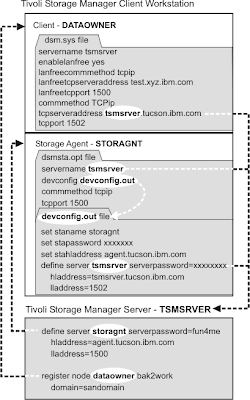

0 Comment to "How to Install and Configure LANFree backup by using Disk Libraries in SAN Environment"
Post a Comment