Apart from the regular backup methods using TSM BA Client and TDP Client backups, there are few other backup types available. You can configure these backups according to your requirements and infrastructure availability. The following additional backup types are available in TSM.
Additional Backups in TSM environment
Image backup
From your local workstation, you can back up one or more volumes as a single object, image backup, on your system. These volumes might be formatted FAT, FAT32, NTFS, or unformatted RAW volumes. If a volume is NTFS-formatted, only those blocks that the file system uses or smaller than the IMAGEGAPSIZE parameter are backed up. You cannot restore an image backup to the volume that the client is currently running from. Following are the characteristics of Image backups on Windows
- Online or offline image backup will be performed depending on the image type setting in the Include.Image statement
- Can includes file space or logical volume
- Can assigns different management class when used with the backup image command
- The backup image command ignores all other include options
- Image backup types available are Snapshot for online image backup and Static for offline image backup
Windows snapshot image backup
Also Read: Different types of Incremental Backups
To use this feature put the snapshotproviderfs option in the dsm.opt file to enable snapshot-based file backup and archive operations, and also to specify a snapshot provider. Use the snapshotproviderimage option to enable snapshot-based online image backup and also to specify a snapshot provider. Providers include Volume Shadowcopy Service (VSS) and Logical Volume Snapshot Agent (LVSA). If you use VSS, you do not need to install LVSA.
Windows snapshot image backup provides a non-disruptive, online backup for Windows clients by using the Tivoli Storage Manager snapshot function. Can provide a backup of an entire file system or volume as a single object. An image backup provides the following features
- Faster backup and restore of file systems that contain numerous small files.
- Conservation of resources on the server during backups because only one entry is required for the image.
- A point-in-time logical volume restore.
- Restore a file system or logical volume that is corrupted.
- A baseline for disaster recovery manager by restoring volume image.
For Linux86 and Linux IA64, by default, Tivoli Storage Manager performs a snapshot image backup of file systems that are on a logical volume that the Linux Logical Volume Manager creates. The volume is available to other system applications during the backup.
- The snapshotproviderimage option enables snapshot-based image backup, It also specifies a snapshot provider for AIX 5.3 and greater JFS2 and LINUX_LVM file systems.
- The snapshotproviderfs option enables snapshot-based file backup and archive operations. It also specifies a snapshot provider for AIX 5.3 and greater JFS2 file systems.
- You must be a root user to perform a snapshot-based file backup or archive operation.
Setting up Windows open file support
Two snapshot providers that you can use for open file support on Windows are LVSA and VSS. The suggested solution is VSS because it uses Microsoft's strategic snapshot solution. The LVSA is provided for customers that migrate from previous versions of Tivoli Storage Manager, where LVSA is used. LVSA is also an alternative to VSS if there are issues with using VSS.
Logical Volume Snapshot Agent (LVSA) - Provided for customers that migrate from prior versions of Tivoli Storage Manager, where LVSA is utilized, and as an alternative to VSS if there are issues with using VSS.
Windows incremental image (date only) backup
You can perform incremental-by-date of last image backup, regardless of whether the full image is backed up, by using offline or online image backup. Use the image backup in combination with the regular incremental backups. Incremental image by date backup
- Performs an incremental-by-date of last image backup.
- Backs up files that are changed in your volume after your last image backup.
- Does not mark files inactive on the server for files that are deleted from your client machine.
Logical volume image backup overview (UNIX)
- You can back up a logical volume as a single object, image backup, on your system.
- The traditional static image backup prevents write access to the volume by other system applications during the operation.
- You use the dynamicimage option to back up the volume as is, without remounting it as read-only.
- Corruption of the backup can occur if applications write to the volume while the backup is in progress.
- There are 3 types of images are as follows: Dynamic, Static, Snapshot
Dynamic: Specifies that you want to perform an image backup if the volume cannot be unmounted and remounted as read-only. Tivoli Storage Manager backs up the volume as is without remounting it as read-only.
Also Read: How TSM Server determines the eligibility of files during different types of backup ?
Also Read: How TSM Server determines the eligibility of files during different types of backup ?
Static: Performs an image backup during which the volume is unmounted and remounted as read-only. This is the default for AIX, HP-UX, and Solaris. Valid for AIX, Solaris, HP-UX, Linux86, Linux IA64, Linux pSeries, Linux iSeries, and Linux zSeries.
Snapshot: Specifies that you want to perform a snapshot image backup during which the volume is available to other system applications. This is the default for file systems on a logical volume that the Linux Logical Volume Manager creates. Valid for AIX 5.3 and greater JFS2 file systems, Linux86, and Linux IA64 clients only.
Network-attached storage (NAS) file system backup with NDMP
When backing up NAS files systems, the Tivoli Storage Manager server uses Network Data Management Protocol (NDMP) to connect to the NAS file server. Tivoli Storage Manager uses NDMP to initiate, control, and monitor a file system backup or restore operation. The NAS file servers are essentially backup-ready.
With this feature of Tivoli Storage Manager, you can back up to storage devices without moving the data over the LAN. The storage devices must be under the direct control of the NAS file server, which means that they must be directly attached or connected through a supported SAN environment.
An NDMP backup is usually an image backup because the NAS filer performs the backup as an entity without telling Tivoli Storage Manager about the content. The Tivoli Storage Manager server administers only one image object that is backed up.
Additionally, Tivoli Storage Manager can create a table of contents (TOC) during backup and store the TOC afterwards in a dedicated storage pool. With the TOC, Tivoli Storage Manager can restore a single file from a NAS backup image. Each time a single file restore from an NAS image backup is done, Tivoli Storage Manager loads the TOC from the dedicated storage pool into a temporary database table. You can configure how long to store the TOC in the temporary table. Without the TOC, you can restore single files from a NAS backup image by providing exact information about the single file and the image it is in.
NDMP support is available only on Tivoli Storage Manager Extended Edition.
Also Read: Quick Steps to configure TSM for Database (TDPOracle & TDPSQL) and TSM for Mail (TDPExchange & TDPDomino)
Also Read: Quick Steps to configure TSM for Database (TDPOracle & TDPSQL) and TSM for Mail (TDPExchange & TDPDomino)
Although an NDMP backup is usually started and controlled by a Tivoli Storage Manager server, a Tivoli Storage Manager web client can also initiate and control an NDMP backup or restore.
Using the snapdiff option for incremental file backups
The snapdiff option backs up NAS/N-Series file server volumes that are NFS or CIFS attached. Use this option with the snapdiff incremental backup.
- To perform a snapdiff incremental backup from a snapshot of a network share //server.com/vol/vol1 mounted on H: drive, where server.com is a file server, run the following command
incremental -snapdiff H:
- To perform a snapdiff incremental backup from a snapshot of a network share //server.com/vol/vol1 mounted on H: drive, where server.com is a file server. The -diffsnapshot option value of latest means the operation uses the latest snapshot, the active snapshot, for the H: volume.
incremental -snapdiff H: -diffsnapshot=latest
Snapdiff option when used with the incremental command, snapdiff streamlines the incremental backup process by performing an incremental backup. This backup includes files that are reported by the NetApp Snapshot Difference API as changed, not by scanning the volume to find the files that had changed.
The diffsnapshot option controls whether Tivoli Storage Manager should create the differential snapshot when performing a snapdiff incremental backup. If the differential snapshot is not created by Tivoli Storage Manager, the latest snapshot on the volume is used as the differential snapshot and as the source for the backup operation.
The default value is used to create the differential snapshot. This option is bypassed the first time the snapdiff option is used. The first time the snapdiff option is used on a volume, a snapshot must be created and used as the source for a full incremental backup. Snapshots that Tivoli Storage Manager creates are deleted by Tivoli Storage Manager after the next incremental snapdiff backup creates. This option is valid for all Windows clients except for IA 64-bit.
SnapMirror to Tape images
Tivoli Storage Manager supports creating SnapMirror to Tape images of very large file systems on Network Appliance file servers. SnapMirror is an option with BACKUP NODE or RESTORE NODE commands. This backup method has limitations. Consider them when copying large Network Appliance file systems to secondary storage for disaster recovery purposes. For example:
- You can use the administration command line to backup or restore.
- There is no NDMP differential backup of SnapMirror images.
- There is no NDMP directory-level backup using SnapMirror to tape.
- SnapMirror-to-tape images do not generate table of contents.
- There is no NDMP file-level restore function from SnapMirror-to-tape images.
Using a parameter option on the BACKUP and RESTORE NODE commands, you can back up and restore file systems by using SnapMirror to Tape.
- At the start of a SnapMirror to Tape copy operation, the file server generates a snapshot of the file system. Network Appliance provides an NDMP environment variable to control whether this snapshot is removed at the end of the SnapMirror to Tape operation. Tivoli Storage Manager always sets this variable for snapshot removal.
- After a SnapMirror to Tape image is retrieved and copied to a Network Appliance file system, the target file system is left configured as a SnapMirror partner. Network Appliance provides an NDMP environment variable to control whether to break this SnapMirror relationship. Tivoli Storage Manager always breaks the SnapMirror relationship during the retrieval. After the restore operation finishes, the target file system is in the same state as that of the original file system at the point in time of backup.
Backing up a virtual environment by using Tivoli Storage Manager
You can backup your virtual environment starting from TSM V6.4. The features of Tivoli Storage Manager for Virtual Environments are
- Utilizes VMware’s vStorage APIs for Data Protection, including block-level incremental backups, based on VMware’s CBT, Change Block Tracking.
- Offloads the backup workload from virtual machines and production ESX hosts to vStorage backup servers.
- Provides flexible recovery options: file, volume, or image from a single pass backup.
- Provides near-instant restore of Windows and Linux disk volumes. Data is available immediately while it is copied in the background.
- Simplifies day-to-day administration with the centralized Tivoli Storage Manager console.
- Provides automated discovery of new VMs, which automatically apply backup policies.
Also Read: All Tivoli Data Protection (TDP) Installation & Configuration Steps
TSM using with VMware vStorage API provides
TSM using with VMware vStorage API provides
- File leve lbackup through the datacenter
- File level recovery through the Windows backup archive client
- Full image backup through the data center by using vStorage
- Full image restore through the datacenter
TSM using with Microsoft Hyper-V provides
- Use of Volume Shadow Copy Service (VSS) snapshots
- Snapshot that contains the entire VirtualMachine ,all files that define theVM
- Snapshot that is stored by using the Tivoli Storage Manager grouping feature
Tivoli Storage Manager for Virtual Environments
- File-level restore from full-VM level backups
- Incremental backups by using ChangeBlockTracking(CBT)
- Graphical user interface plug-in
VMware and Hyper-V backups
File-level and full VM backups are scheduled for systems that support file level backup (Windows virtual machines). Microsoft Hyper-V guest backup and restore by using Volume Shadowcopy Service (VSS) provides disaster recovery support for individual virtual machines. These operations also provide the same type of support for a group of virtual machines that run on a Hyper-V server.
- A file-level virtual machine (VM) backup is a file-level backup of a snapshot of all virtual disks of a specific virtual machine (VM) on the ESX server or VirtualCenter server.
- A full virtual machine (VM) backup is a backup of an entire export of a virtual machine snapshot. It is similar to a Tivoli Storage Manager image backup.
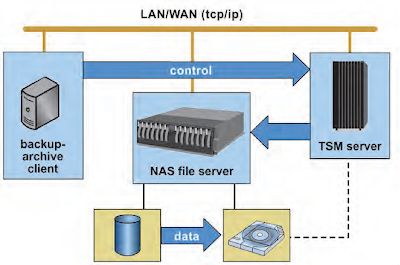


This comment has been removed by a blog administrator.
ReplyDelete