Without the database, you cannot back up or restore your data, so you should take the TSM database backup in regular intervals in order to secure the TSM infrastructure. Backing up the TSM database with a daily automated schedule or manually as needed, ensures the Tivoli Storage Manager environment can function correctly. The TSM database holds all the transaction information, such as the node data backup locations. When the TSM database is backed up, the recovery log is also backed up. Without the database and recovery log, node data cannot be restored.
Other metadata stored in the TSM database including defined schedules, policy definitions, and server settings are also required for TSM server operations. Without this information, the server cannot function.
Also Read: Taking TSM server DB backup when the server is down
Also Read: Taking TSM server DB backup when the server is down
Prerequisites for TSM V7 database backups
set dbrecovery <name of device class for database backup>
Example: set dbrecovery dbbackup
2) If you do not use the set dbrecovery command before the first database backup runs, the backup fails. You only need to use the set dbrecovery command when you have a new device class.
Taking a TSM V7 database backup
The first database backup is always a full backup. Backups of the database are scheduled as part of a scripted daily server maintenance process. Only full database backups empty the archive log. To back up the Tivoli Storage Manager database to sequential media, use the following command
backup db devclass=<devcname>
Taking TSM V7 database backup through Operations Center
Step 1: In the servers table, select a server and choose Back Up action.
Step 2:
• In BackUp Database dialog, choose backup type, full or dbsnapshot, and choose an available device class on which the data is backed up.
• Click BackUp button to start backup progress.
Step 3: TSM Operations Center shows the database backup task started. You can choose
Also Read: Is it required to rebalance the TSM Server DB tablespaces after adding the new db filesystem ?
PREVIOUS: 3.2 Monitoring and Managing TSM V7 Database and Recovery log space usage
NEXT: 4.1 IBM TSM V7 Storage Pools Overview and Introduction
ALL CHAPTERS: IBM Spectrum Protect (TSM) Basic Free Tutorials
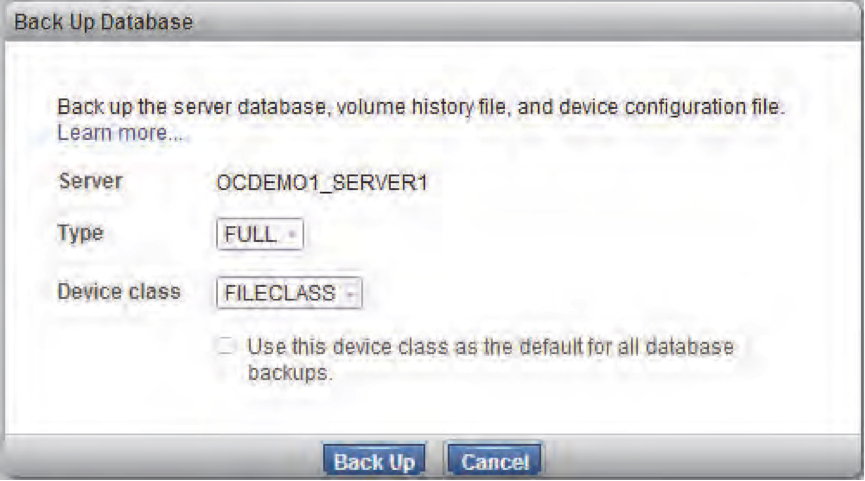


0 Comment to "3.3 Taking Tivoli Storage Manager V7 database backup"
Post a Comment