How to install TSM Backup-archive client V7.1 ?
The procedure for installing TSM Backup-archive client V6 and V7 are similar, the only difference is that TSM V7 user interface looks different.
On Windows, Select the setup.exe file for the client. After you select a setup language, you start the InstallShield Wizard for the IBM Tivoli Storage Manager Client.
On AIX, use SMIT to install the following packages in the Tivoli Storage Manager Version 7.1 distribution libraries, in the following order
- Install the 64-bit API (tivoli.tsm.client.api.64bit).
- Install the national language files that you need.
- Install the 64-bit client (tivoli.tsm.client.ba.64bit).
You can install the following components with Tivoli Storage Manager Version 7.1
- Tivoli Storage Manager backup-archive client
- Tivoli Storage Manager administrative client
- Tivoli Storage Manager backup-archive Java Graphical User Interface (Java GUI)
- Tivoli Storage Manager Web backup-archive client
- Tivoli Storage Manager API (32-bit and 64-bit)
If your browser does not have the correct JRE level, the web client notifies you and if possible, tries to automatically install the correct JRE. For Microsoft Internet Explorer on Windows platforms, the web client automatically downloads and installs JRE 5 or 6.
The default BA client installation directory in AIX is /usr/tivoli/tsm/client/ba/bin64
The default BA client directory in Windows is C:\Program files\tivoli\tsm\baclient
The default BA client installation directory in AIX is /usr/tivoli/tsm/client/ba/bin64
The default BA client directory in Windows is C:\Program files\tivoli\tsm\baclient
Watch the below to know how to install and configure TSM BA Client V7.1 on Windows
Configuring the TSM BA web client
After installing and configuring the web client on your workstation, you can use the web client to perform backup, archive, restore, and retrieve operations from any browser that runs Java Runtime Environment (JRE) 5 or 6. Use the following address
http://your_machine_name:1581
Port 1581 is the default port number. You can set a different port number by using the httpport option.
Watch the below video to client scheduler services and Web-client on windows
After successfull installation of BA client, next you need to configure dsm.opt file with TSM communication parameters to start taking the backup. On windows you only need to configure dsm.opt file and on UNIX systems, you need to configure dsm.opt and dsm.sys files. The steps to configure dsm.opt file in windows can be seen in the above videos and to configure dsm.sys and dsm.opt files in UNIX platforms watch the below video.
You can start the backup-archive client command line at the operating system prompt by using one of the following default paths
- Windows: c:\Program Files\Tivoli\TSM\baclient
- AIX 64-bit: /usr/tivoli/tsm/client/ba/bin64
- AIX: /usr/tivoli/tsm/client/ba/bin
- Linux and other UNIX 64-bit: /opt/tivoli/tsm/client/ba/bin64
- Linux and other UNIX: /opt/tivoli/tsm/client/ba/bin
To start the backup-archive client command line, enter the following command
dsmc
On Windows, open the backup-archive command line by clicking All Programs > Tivoli Storage Manager > Backup- Archive Command Line.
PREVIOUS: 2.1 Tivoli Storage Manager Server V7.1 Installation and Configuration steps
NEXT: 2.3 Installing and Configuring IBM Tivoli Storage Manager Operations Center V7
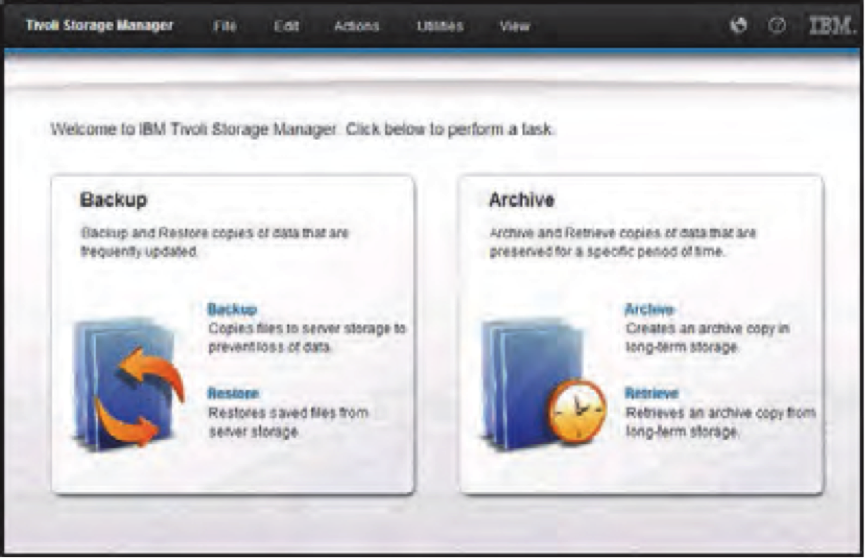


0 Comment to "2.2 Installing and Configuring TSM Backup Archive Client V7.1 on Windows and AIX"
Post a Comment