Administrator privileges are required to install Tivoli Storage
Manager FastBack.
The FastBack Server must
be installed on the system that is designated as the backup server.
You must disconnect the FastBack Server system
from the SAN until the FastBack Server installation
is complete and the system is restarted.
To install the FastBack Server on
a Microsoft Windows 2003, Windows 2008, or Windows XP x86 system,
complete the following steps:
Installing TSM Fastback Server
- Either download the code package or insert the Tivoli Storage Manager FastBack Product DVD into the DVD drive.
- In the folder for Tivoli Storage Manager FastBack, go to the X86 folder.
- Start the installation program.
- The welcome page is displayed. Click Next. The Software License Agreement page is displayed.
- Read the terms of the license agreement. To accept the license agreement, click Yes. You must accept the terms of the license agreement to continue the installation.
- A page is displayed prompting you to specify the destination folder where the FastBack Server is to be installed. Accept the default location, or click Browse to go to the location. Click Next.
- A page is displayed prompting you to select the Installation Type. Select Backup Server. Click Next.
- Click Next.
- (Optional) A message about the virtual volume driver not installing for FastBack Mount might be displayed. Click OK to accept the message.
- The software is installed. To complete the installation of the FastBack Server, restart the computer. Click Finish.
- (Optional) After the restart, reconnect the FastBack Server to the SAN. Use LUN masking to enable the FastBack Server to see the SAN disks that are backed up.
Here we can either choose any of those options to be installed. I have selected Advanced option to install more products along with Backup Server.
Select the products you want to install. Here I also chosen Fastback Manager along with Fastback server and Mount.
Enter the name of the Fastback Server, You also can use static IP Addresses.
In the below step assign a login name to the fastback server. This login name should have administrator privileges or else it will be in Limited User mode.
If you start the executable file for the installation process
after you complete the initial installation, a Program Maintenance window
is displayed. From this window, there are two options:
- Modify - Use this option to change the location of the installation.
- Remove - Use this option to uninstall Tivoli Storage Manager FastBack.
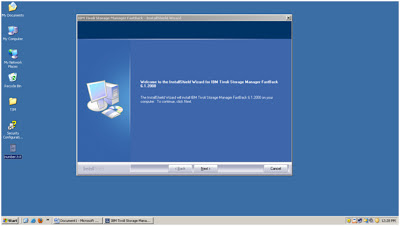
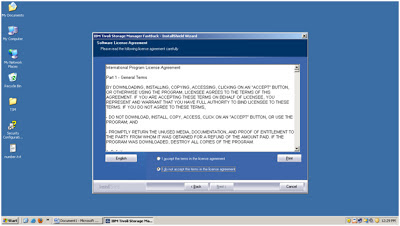
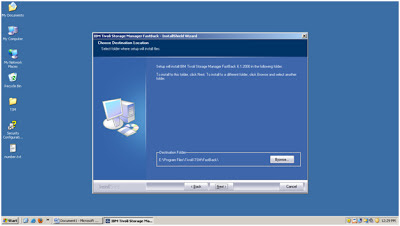
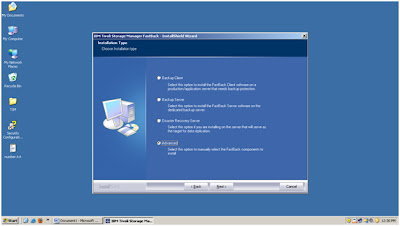
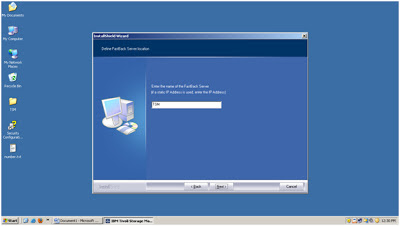
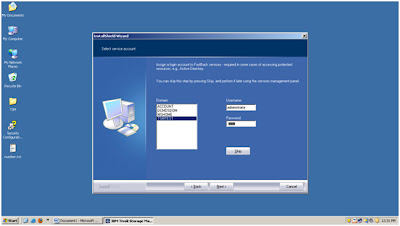
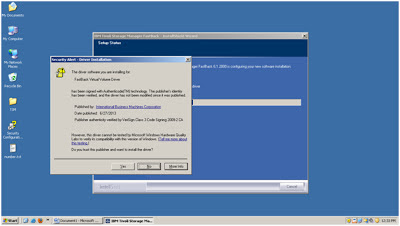
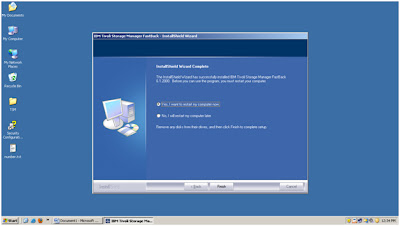


0 Comment to "How to Install TSM Fastback Server on Windows "
Post a Comment