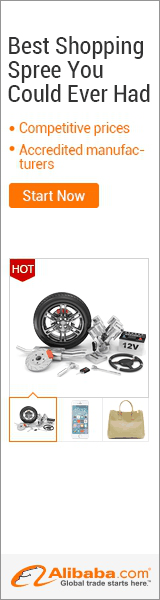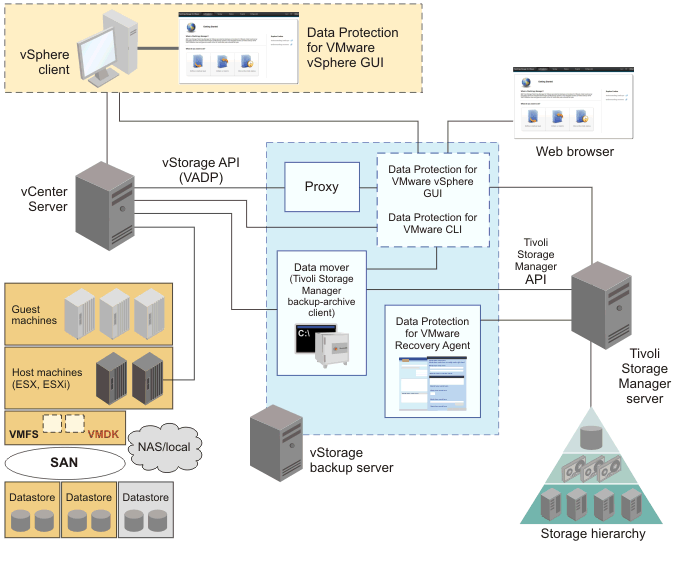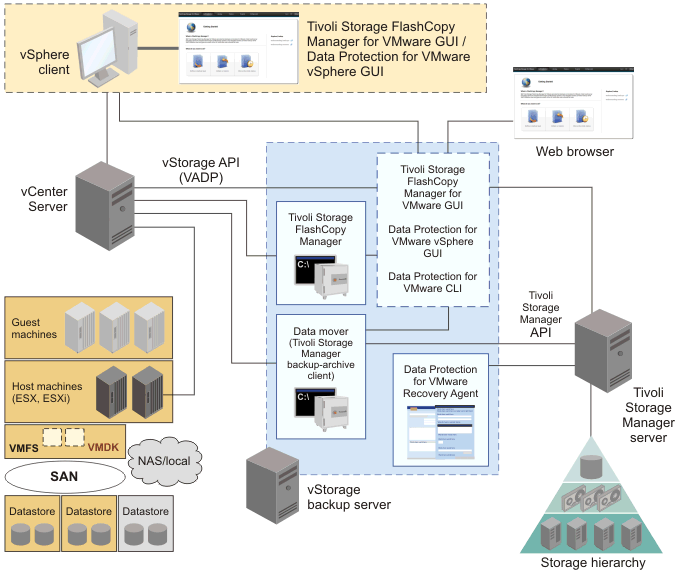Tivoli Storage Manager for Virtual Environments (TSM for VE) otherwise known as Tivoli Data Protection for VMware (TDP VMware) is used to backup & restore of the virtual machines which are on the ESXI servers. TDP VMware eliminates the impact of running backups on a VM by offloading backup workloads from a VMware ESX or ESXi-based host to a vStorage Backup server.
Data Protection for VMware works with the Tivoli Storage Manager backup-archive client which is installed on the vStorage Backup server to complete full and incremental backups of VMs. The client node installed on the vStorage Backup server is called the Tivoli Storage Manager data mover node. This node "moves" the data to the Tivoli Storage Manager server for storage, and for VM image-level restore at a later time. Instant restore is also available at the disk volume level and full VM level. In addition, protection of vApps and organization vDCs in a vCloud Director environment is also available.
Data Protection for VMware Components
There are several TDP VM components which are available in this product to help protect the entire VMware infrastructure. The purpose of these components must be understood before protecting the VMware setup. The below figure shows the TSM VE components.
Data Protection for VMware vSphere GUI
This component is a graphical user interface (GUI) that accesses VM data on the VMware vCenter Server. This GUI can be accessed in two ways. This GUI can be accessed as a vCenter Server extension in the Solutions and Applications panel of your vCenter Server System or in a stand-alone web browser GUI.
You can install this Data Protection for VMware vSphere GUI on any system that has access to Vmware storage and this GUI resource requirements are minimal as it does not process I/O data transfers. But the Data Protection for VMware vSphere GUI must have network connectivity to the following systems
- Tivoli Storage Manager server
This is the main component of the TSM for VE through which all the backup configuration and restore activities are performed.Installing the Data Protection for VMware vSphere GUI on the vStorage Backup Server is the most common configuration. Through this Data Protection for VMware vSphere GUI, you can
- Initiate a backup of your VMs to a Tivoli Storage Manager server, or schedule a backup for a later time.
- Initiate a full recovery of your VMs from a Tivoli Storage Manager server.
- Generate reports about the tasks, the most recent events that completed, backup status, and space usage.
In a multiple VM datacenters environment, you can also register multiple Data Protection for VMware vSphere GUIs to a single vCenter Server to reduce the number of VM datacenters that are managed by a single VMware Data Protection for VMware vSphere GUI. Managing a subset of all available datacenters with multiple Data Protection for VMware vSphere GUI's will reduce the query and processing time that is required by the plug-in to complete operations. The advantages of multiple Data Protection for VMware vSphere GUIs to a single vCenter Server are
- Each datacenter can be managed by only one installed Data Protection for VMware vSphere GUI.
- A unique VMCLI node name is required for each installed Data Protection for VMware vSphere GUI.
- Using unique data mover node names for each installed Data Protection for VMware vSphere GUI simplifies managing the nodes.
Data Protection for VMware Recovery Agent
With this Data Protection for VMware Recovery Agent component, you can mount any snapshot volume from the Tivoli Storage Manager server storage. You can view the snapshot locally, with read-only access, on the client system, or use an iSCSI protocol to access the snapshot from a remote computer. In addition, the Data Protection for VMware Recovery Agent provides the instant restore function. A volume used in instant restore processing remains available while the restore process proceeds in the background.
The Data Protection for VMware Recovery Agent is accessed with the Data Protection for VMware Recovery Agent GUI or command-line interface. The Data Protection for VMware Recovery Agent component does not support operations in a LAN-free environment
Data Protection for VMware command-line interface
The Data Protection for VMware CLI is a full-function command-line interface that is installed with the Data Protection for VMware vSphere GUI. Although the Data Protection for VMware vSphere GUI is the primary task interface, the Data Protection for VMware CLI provides a useful secondary interface. We can do all backup, restore and schedule activities through Data Protection for VMware CLI.
Data Protection for VMware vCloud GUI
This GUI is used to protect vApps and organization vDCs in a vCloud Director environment. This GUI can be accessed through a URL bookmark to the GUI web server. The Data Protection for VMware vCloud GUI is the primary interface from which
to complete these tasks
- Run immediate or schedule incremental forever backups of specific vApps, or vApps contained in an organization vDC to Tivoli Storage Manager server storage.
- Restore single or multiple vApps.
- Generate reports and status of backup and restore.
Data Protection for VMware Nodes
Data Protection for VMware communicates to VMs during backup, restore, and mount operations through Tivoli Storage Manager nodes.A node represents a system on which the Tivoli Storage Manager backup-archive client, Data Protection for VMware, or other application client is installed. Each node will have a unique node name that is used to identify the system to the Tivoli Storage Manager server. You can use the Data Protection for VMware vSphere GUI configuration wizard or configuration notebook to set these nodes in a vSphere environment.
vCenter node
The virtual node that represents a vCenter.
Data Mover Node
In a Data Protection for VMware vSphere production environment, the most basic node is the data mover node. This node represents a specific Tivoli Storage Manager backup-archive client (data mover) that "moves data" from one system to another. In a basic vSphere environment, where VMs are backed up by a single client, the VM data is stored directly under the data mover node. Each data mover node requires its own Tivoli Storage
Manager client acceptor and scheduler service.
Data Center Node
It is the virtual node that maps to a data center which holds the data. In some scenarios, several data movers are used to back up a complete virtual environment, such as a VMware datacenter. In this scenario, since the backup work is distributed among multiple data movers, the VM data is stored in a shared node instead of a specific data mover node. This shared node is called the datacenter node. Thus, in this large system vSphere environment, the data mover nodes store VM data into the datacenter node.
VMCLI Node
Finally, in a large vSphere virtual environment, where multiple data movers and datacenters are operative, a third node is used to communicate among the nodes and Tivoli Storage Manager server. This node connects the Data Protection for VMware command-line interface to the Tivoli Storage Manager server and the Tivoli Storage Manager data mover node. Unlike the Tivoli Storage Manager data mover node, the VMCLI node does not require its own Tivoli Storage Manager client acceptor or scheduler service.
Similarly, for VMware vCloud Director production environment, we have
- vCloud Director Node which represents the vCloud Director and is the top-level node.
- Provider VDC Node which represents a provider vDC for vCloud environment.
- Organization VDC Node which represents an organization vDC for vCloud environment.
- Data Mover Node which represents a backup-archive client and is associated with a single provider vDC and all of its organization vDCs. It is authorized to do operations for all organization vDCs that belong to the provider vDC.
- VMCLI Node which connects the Data Protection for VMware vCloud GUI to the Tivoli Storage Manager server and the other nodes.
Protecting VM templates and vApps
Data Protection for VMware supports backing up and restoring of both VM templates and
vApps.
- A VM template is a master image of a VM. This template can include an installed guest operating system and a set of applications. By using TDP VM software you can also backup these VM templates for the disaster recovery. VM templates can be restored to the original VM template, or to an alternative VM template and data store location.
- A vApp is a logical entity that consists of one or more VMs. By using a vApp, you can specify and include all components of a multitier application. VMs that are contained in a vApp can be backed up and restored. By using TDP VM software you can also backup these vApps for the disaster recovery.
Automatic Client Failover
Starting from version TSM VE v7.1, Data Protection for VMware can automatically fail over to the secondary TSM server for data recovery when there is an outage on the primary Tivoli Storage Manager server. The Tivoli Storage Manager server that the Tivoli Storage Manager data mover node connects to during normal production processes is called the primary server. When the primary server and data mover node are set up for node replication, the client data on the primary server can be replicated to another Tivoli Storage Manager server, which is the secondary server.
During normal operations, connection information for the secondary server is automatically sent to the data mover node from the primary server during the logon process. The secondary server information is automatically saved to the client options file on the data mover node. No manual intervention is required by you to add the information for the secondary server.
Each time the data mover node logs on to the server, it attempts to contact the primary server. If the primary server is unavailable, the data mover node automatically fails over to the secondary server, according to the secondary server information in the client options file. In failover mode, you can restore any replicated client data. When the primary server is online again, the data mover node automatically fails back to the primary server the next time the data mover node connects to the server.
Tivoli Storage FlashCopy Manager for VMware
Tivoli Storage FlashCopy Manager for VMware is a data management solution that you can use to streamline storage management in a VMware vSphere environment. It simplifies the backup, restore, and disaster recovery operations of virtual machines in a VMware environment. When you use Tivoli Storage FlashCopy Manager for VMware with Tivoli Storage Manager for Virtual Environments, you can store VMware image backups on Tivoli Storage Manager server storage. You can back up, restore, and implement disaster recovery solutions for virtual machines in a VMware environment.
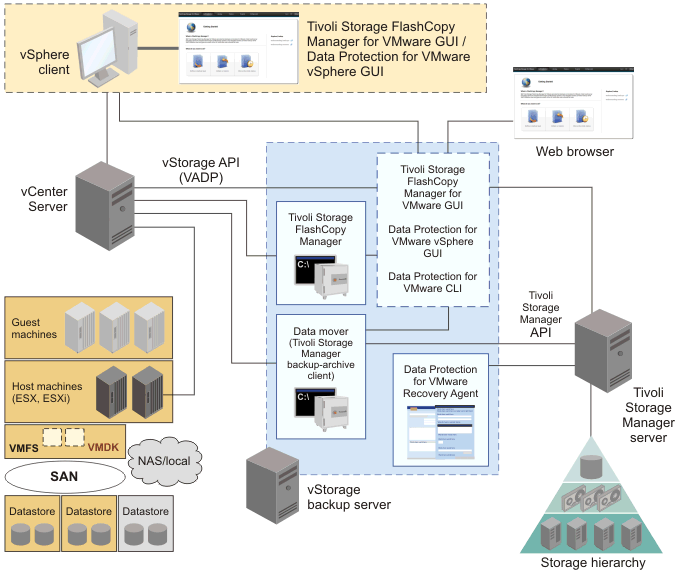
With Tivoli Storage FlashCopy Manager for VMware, you can create non-disruptive off-host backups for VMware virtual machines in a vSphere environment. This off-host approach facilitates faster backup operations. This method enables block level incremental backups when VMware change block tracking feature is enabled. You can protect and back up virtual machines at the datastore level. With this feature, you can also restore a single virtual machine and virtual disk to its original location or to an alternative location. In addition, you can restore an entire datastore or datastores.